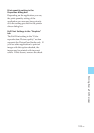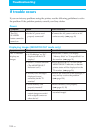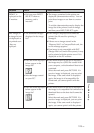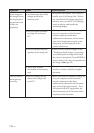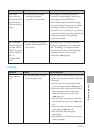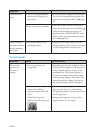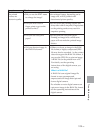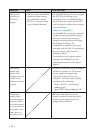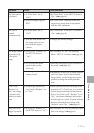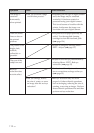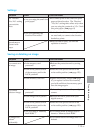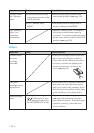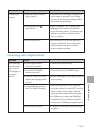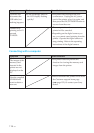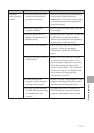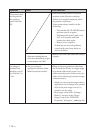111
GB
Troubleshooting
Symptom
The date cannot
be printed.
The date is
printed
unintentionally.
The image cannot
be printed fully
in the print
range.
Even if I set
“Borders” to
“No,” the image
is printed with
borders on both
sides.
Only part of an
image is printed.
Cause/Solutions
cSet “Date Print” in the SET UP menu to
“On.” (.page 62)
cThe “Date Print” function of this unit
supports an image that is compatible
with the DCF standards.
cSet “Date Print” in the SET UP menu to
“On.” (.page 62)
cChange the camera settings.
cSet “Borders” to “No” by selecting
Menu - SET UP - Borders. (.page 61)
cPlace the print paper in the direction of
the arrow. (.page 16)
cDepending on the type of digital camera
used, the aspect ratio of the recorded
image differs, so the image may not be
printed covering the entire printable
area.
c
When you edit and save an image in the
postcard or 3.5 x 5 inch size, it is saved as
a print image including the blank areas.
Even if you print it with “Borders” set to
“No,” you cannot eliminate the borders
on both sides of a print. To print without
borders, edit and save an image with
“Borders” set to “No.” (.page 61)
cSet “Borders” to “Yes” to print the whole
area of an image. (.page 61)
Check
• Is “Date Print” set to
“On”?
• Does the image support
DCF?
• Is “Date Print” set to
“Off”?
• Was the date saved with
the image when it was
shot with the digital
camera.
• Did you set “Borders” in
the SET UP menu to
“Yes”?
• Do you feed the print
paper in the correct
direction?
• Is the aspect ratio of the
image correct?
• Is the image edited and
saved with “Borders” set
to “Yes.”
•
Did you set “Borders” in
the SET UP menu to “Yes”?