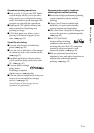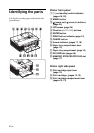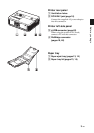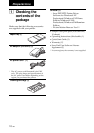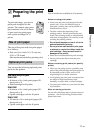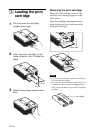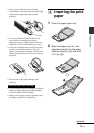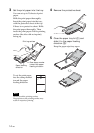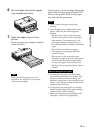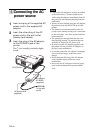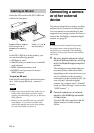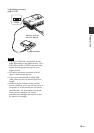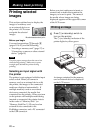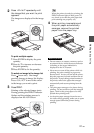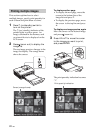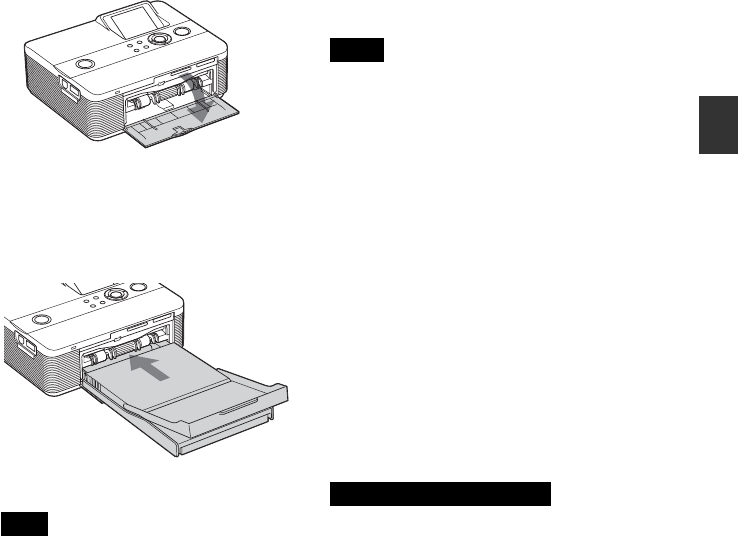
15
GB
Preparations
6 Pull and open the printer’s paper
tray compartment door.
7 Insert the paper tray into the
printer.
Insert the paper tray straight in until it
reaches the end.
Note
Make sure that the paper tray is not
inserted at any angle. If it is, the printer
will not print properly.
If print paper runs out during printing, the
paper error message appears on the LCD
screen of the printer. Remove the paper
tray and feed the print paper.
Notes
• Do not remove the paper tray during
printing.
• To avoid paper jam or malfunctions of the
printer, make sure the following before
printing:
– Do not write or type on the print paper.
Use the oil ink pen to write on the paper
after printing. You cannot type on the
print paper using an ink-jet printer, etc.
– Do not attach sticker or stamps on the print
paper.
– Do not fold or bend the print paper.
– Total number of print paper does not
exceed 20 sheets.
– Do not print on the used print paper.
Printing an image twice on the same paper
will not make the printed image thicker.
– Use the print paper for this printer only.
– Do not use the print paper ejected without
printed.
Notes on storing the print paper
• Avoid storing the paper with the printed
faces touching each other or in contact with
rubber or plastic products including vinyl
chloride or plasticizer for an extended period
of time; color changes or deterioration of the
printed image may occur.
• Avoid placing the print paper in a location
subject to high temperatures, high humidity,
excessive dust or direct sunlight.
• When you are going to store partially-used
print paper, store it in its original bag.