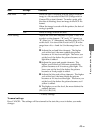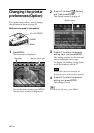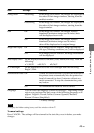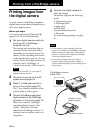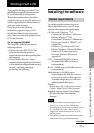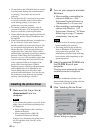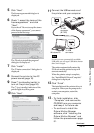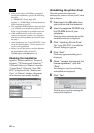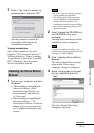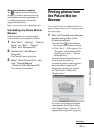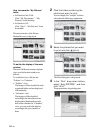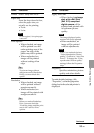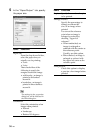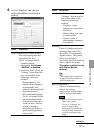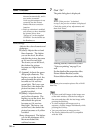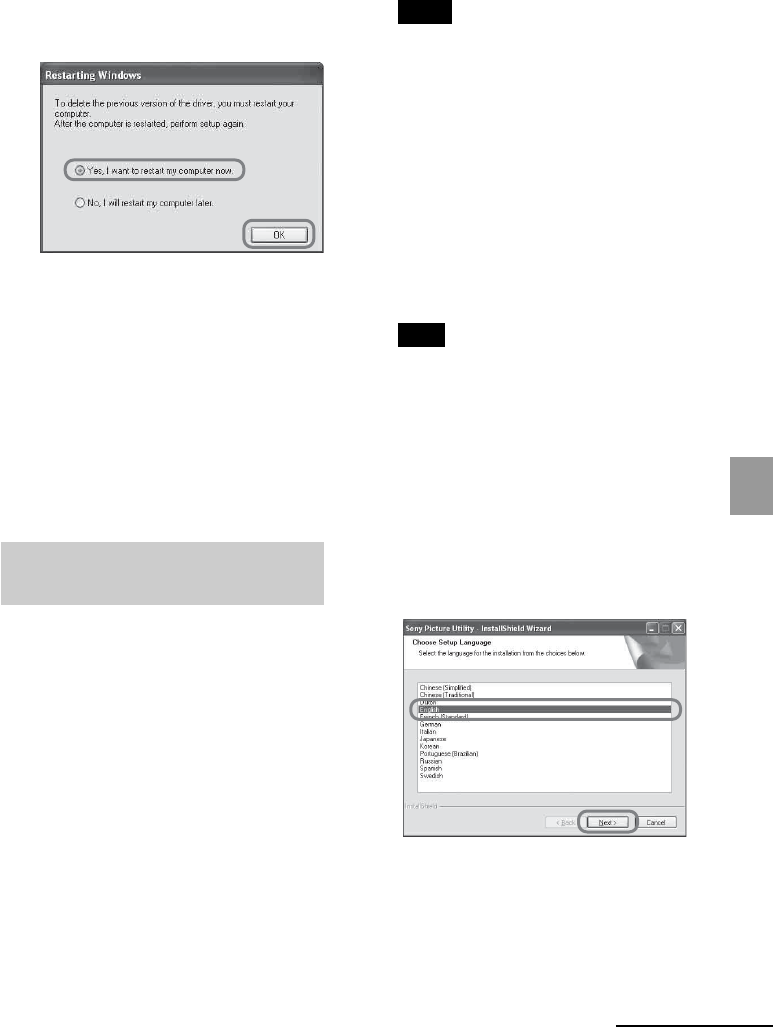
51
GB
Printing from a PC
Continued
7 Check “Yes, I want to restart my
computer now” and click “OK”.
After the computer is restarted, the
relevant files will be deleted and
uninstallation is complete.
To check uninstallation
Select “Printers and Faxes” (in case of
Windows
®
XP Professional/Windows
®
XP Home Edition) or “Printers” from the
“Control Panel” to check if the “Sony DPP-
FP55” is displayed. If not, the printer
driver is successfully removed.
Installing the Picture Motion
Browser
1 Turn on your computer and start
Windows.
•When installing or uninstalling the
software in Windows
®
2000
Professional, log on Windows as
the user name of “Administrator”
or “Power user”.
•When installing or uninstalling the
software in Windows
®
XP
Professional/Windows
®
XP Home
Edition, log on as a user name with
the “Computer administrator” user
account.
Notes
• Be sure to close all running programs
before installing the software.
• The dialog boxes in this section are
those in Windows XP Professional,
unless otherwise specified. The
installation procedures and the dialog
boxes shown differ depending on the
operation system.
2 Insert the supplied CD-ROM into
the CD-ROM drive of your
computer.
The setup starts automatically and the
installation window is displayed.
Note
In case the installation window is not
automatically displayed, double-click the
“Setup.exe” of the CD-ROM.
3 Click “Installing Picture Motion
Browser. ”
The “Picture Motion Browser Setup”
starts and the “Choose Setup
Language” dialog box is displayed.
4 Select the language to be used
during installation and click
“Next.”
The “Sony Picture Utility Setup”
dialog box is displayed.