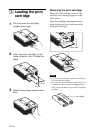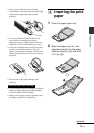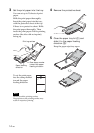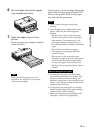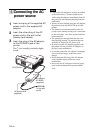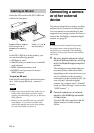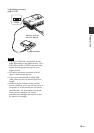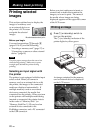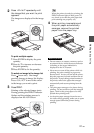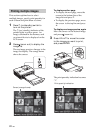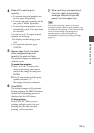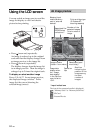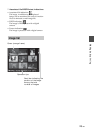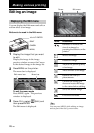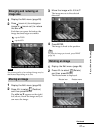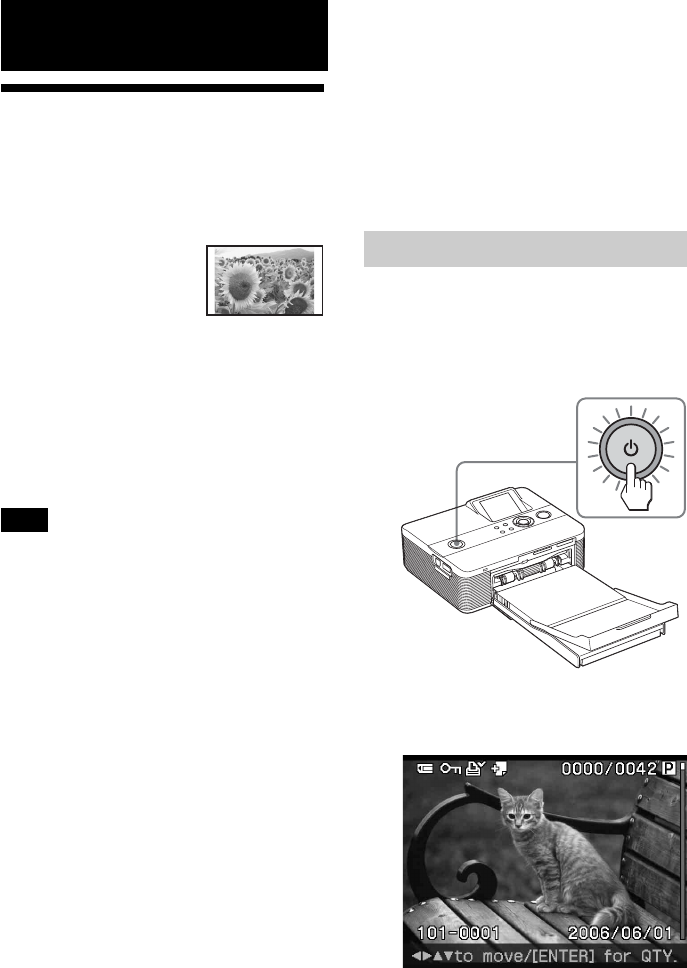
20
GB
Before you start, make sure to insert or
connect only a media that contains the
images you want to print. The name of
the media whose images are being
displayed appears on the upper left corner
of the LCD screen.
Printing an image
1
Press 1 (on/standby) switch to
turn on the printer.
The 1 (on/standby) indicator of the
printer lights in yellow green.
An image contained in the memory
card or external device is displayed
on the LCD screen.
Making basic printing
Printing selected
images
This section explains how to display the
images of a memory card
or an external device on
the printer’s LCD screen
and print the selected
images.
Borderless standard print
Before you begin
You need preparations 1 through 5
(pages 10 to 16), and the following:
• “Inserting a memory card” (page 17) or
“Connecting a camera or other external
device” (page 18)
Note
The print paper emerges from the rear a few
times during printing. Make sure to spare
enough space behind the printer during
printing.
Selecting an input signal with
the printer
The printer is not equipped with the input
select switch. When you connect a
memory card or an external device with
the printer, the images of the connected
media are displayed automatically. If
multiple memory cards or an external
device are connected, the media first
connected has the priority. When you turn
on the printer with multiple media being
inserted or connected, the printer detects
in the order of “Memory Stick” (or
“Memory Stick Duo”), SD card, and an
external device connected to the
PictBridge connector, and a PC connected
to the USB connector.