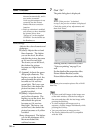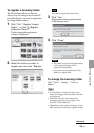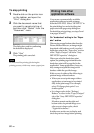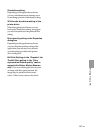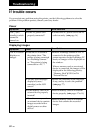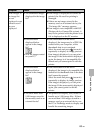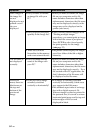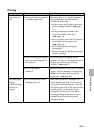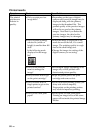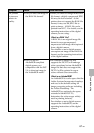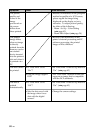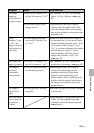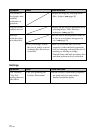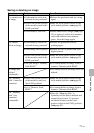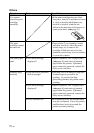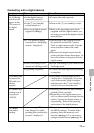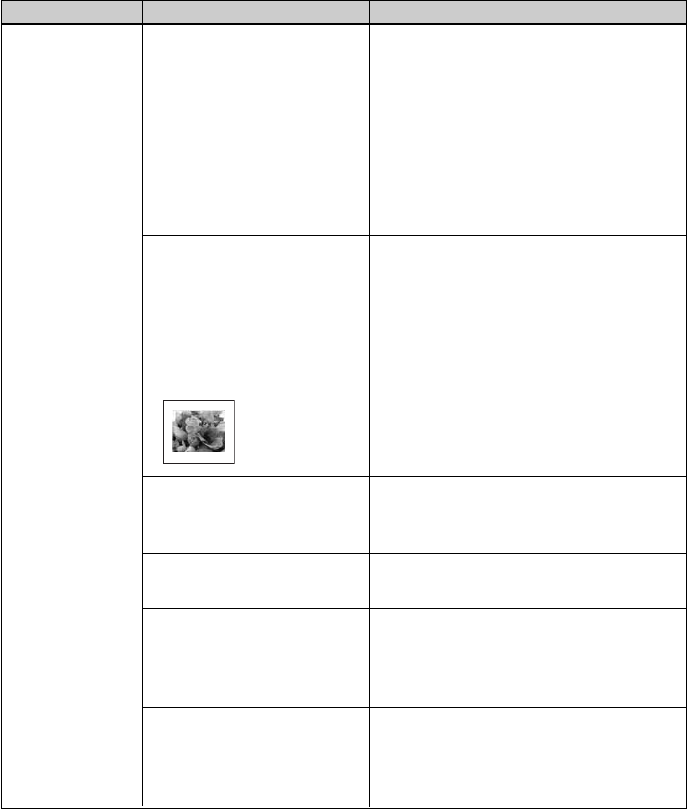
66
GB
Symptom
The printed
pictures are
inferior in
quality.
Printed results
Check
• Did you print preview
image data?
• Did you print an image
whose size (width or
height) is smaller than 480
dots?
Is the following mark
displayed in the image
list?
• Did you use the Edit
menu to enlarge the
image?
• Did you allow dust to get
on the print cartridge?
• Did you allow dust or
finger prints to get on the
printed surface?
• Did you use used print
paper?
Cause/Solutions
cDepending on the type of digital
camera used, preview images may be
displayed along with the primary
images in the thumbnail list. The
printed quality of the preview images
will not be as good as the primary
images. Note that if you delete the
preview images, the data for the
primary images may be damaged.
cWhen the image is displayed as the
mark shown on the left, it is a small
image. The printing quality is rough
due to this small image size.
cChange the image size setting of the
digital camera you are using.
cAn enlarged image, depending on its
image size, will be printed with
deteriorated picture quality.
cWipe the plastic part of the print
cartridge and remove dust.
cDo not touch the printing surface (the
shiny-side with no imprint).
Fingerprints on the printing surface
may result in imperfect printing.
cDo not print on used print paper.
Printing an image twice on the same
paper will not make the printed image
thicker.