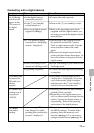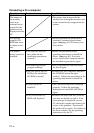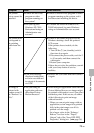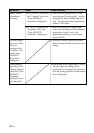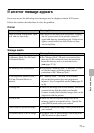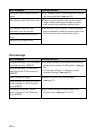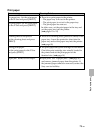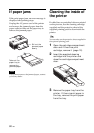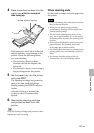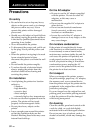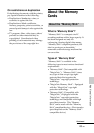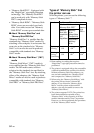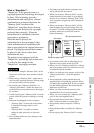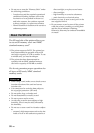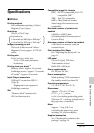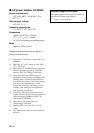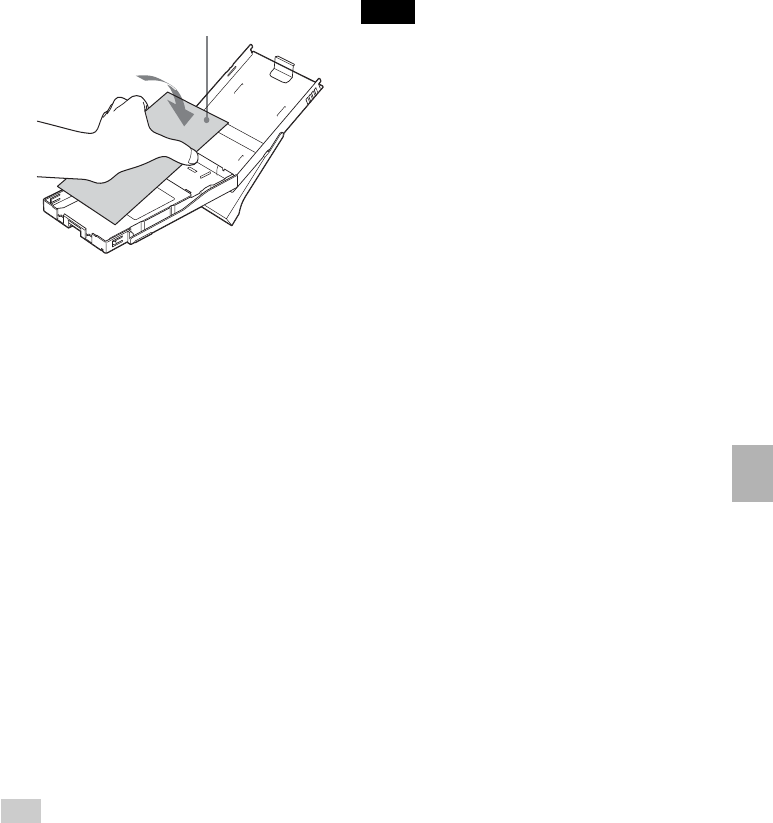
81
GB
Troubleshooting
4 Place the protective sheet into the
paper tray with the no-imprint
side facing up.
surface without imprints
If the protective sheet sticks to the ink
ribbon, that may cause damage to the
printer. Check the following before
you start cleaning.
• The protective sheet has been
inserted with the no-imprint side
facing up.
• The protective sheet you are using is
the one designed for this printer.
5 Set the paper tray into the printer
and press PRINT.
The cleaning cartridge and protective
sheet will clean inside the printer.
During printing the PRINT indicator
flashes.
After the cleaning is finished, the
protective sheet is automatically
ejected.
6 Remove the cleaning cartridge
and protective sheet from the
printer.
Tip
Keep the cleaning cartridge and protective sheet
together for future cleaning.
When cleaning ends
Set the print cartridge and print paper into
the printer.
Notes
• Carry out cleaning only when there are white
lines or dots on the print.
• When you can obtain proper printing
performances, cleaning will not improve the
printed picture quality.
• The maximum cleaning times that you can
carry out is approximately 20. As the number
of cleaning times increases, the cleaning loses
its effect.
• Do not place the protective sheet on the print
paper and carry out cleaning, which may
cause paper jam or other troubles.
• If a cleaning does not improve printed picture
quality, please carry out cleaning a couple of
times.
• You cannot clean the printer while it is
connected to a PC or a PictBridge camera.