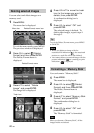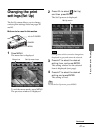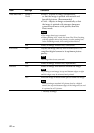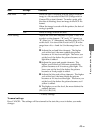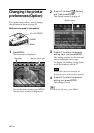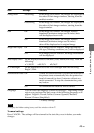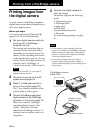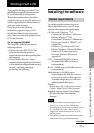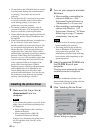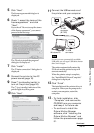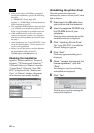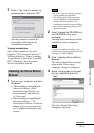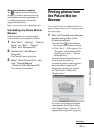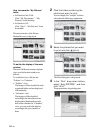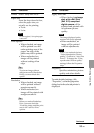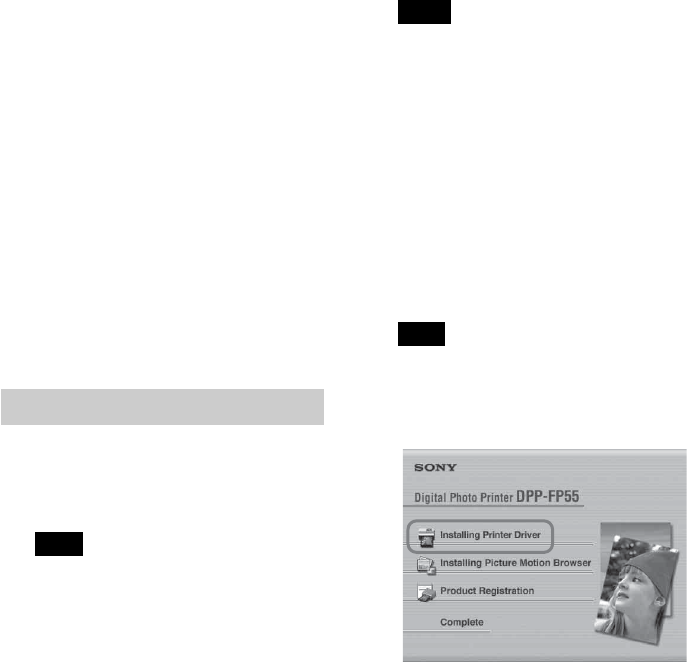
48
GB
• Do not remove the USB cable from or connect
it to the printer during data communication
or printing. The printer may not work
properly.
• Do not allow the PC connected to the printer
to switch to standby mode or hibernation
mode during printing. If you do so, the
printer may not print properly.
• We cannot guarantee operations with all
personal computers, even though they may
meet or exceed the system requirements.
• Picture Motion Browser supports the DirectX
technology and the DirectX installation may
be required.
• If the Picture Motion Browser is installed on a
PC on which the Cyber-shot Viewer is
already installed, the Cyber-shot Viewer will
be overwritten and replaced by the Picture
Motion Browser. The browsing folders once
registered in the Cyber-shot Viewer will be
automatically registered in the Picture Motion
Browser. When using the Picture Motion
Browser, you can view the folders easier than
you can when using the Cyber-shot Viewer,
as the registered folders are displayed by
group when viewing folders. With its
improved red-eye reduction adjustment and
newly-added tone curve adjustment, the
Picture Motion Browser also offers more
powerful editorial features. You can also use
the software to write data into an external
memory card for taking it outside.+-
Installing the printer driver
1 Make sure that the printer is
disconnected from the
computer.
Note
If you connect the printer to your PC in this
stage, either of the following dialog boxes
are displayed:
• When using Windows Me: Add New
Hardware Wizard
• When using Windows 2000/XP:
Found New Hardware Wizard
If this occurs, disconnect the printer from
the PC and then click “Cancel” in the
dialog box.
2 Turn on your computer and start
Windows.
• When installing or uninstalling the
software in Windows
®
2000
Professional, log on to Windows as
“Administrator” or “Power user”.
• When installing or uninstalling the
software with Windows
®
XP
Professional/Windows
®
XP Home
Edition, log on using a “Computer
administrator” user account.
Notes
• Be sure to close all running programs
before installing the software.
• The dialog boxes in this section are
those in Windows XP Professional,
unless otherwise specified. The
installation procedures and the dialog
boxes shown differ depending on the
operating system.
3 Insert the supplied CD-ROM into
the CD-ROM drive of your
computer.
The setup starts automatically and the
installation window is displayed.
Note
In case the installation window is not
automatically displayed, double-click the
“Setup.exe” of the CD-ROM.
4 Click “Installing Printer Driver”.
The “Sony DPP-FP55 - InstallShield
Wizard” dialog box appears.