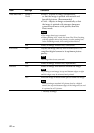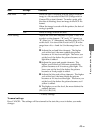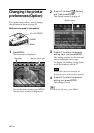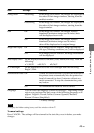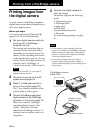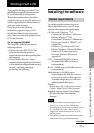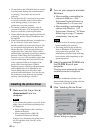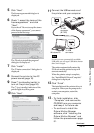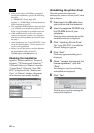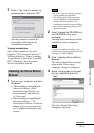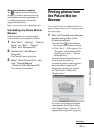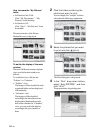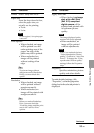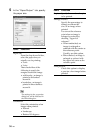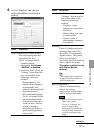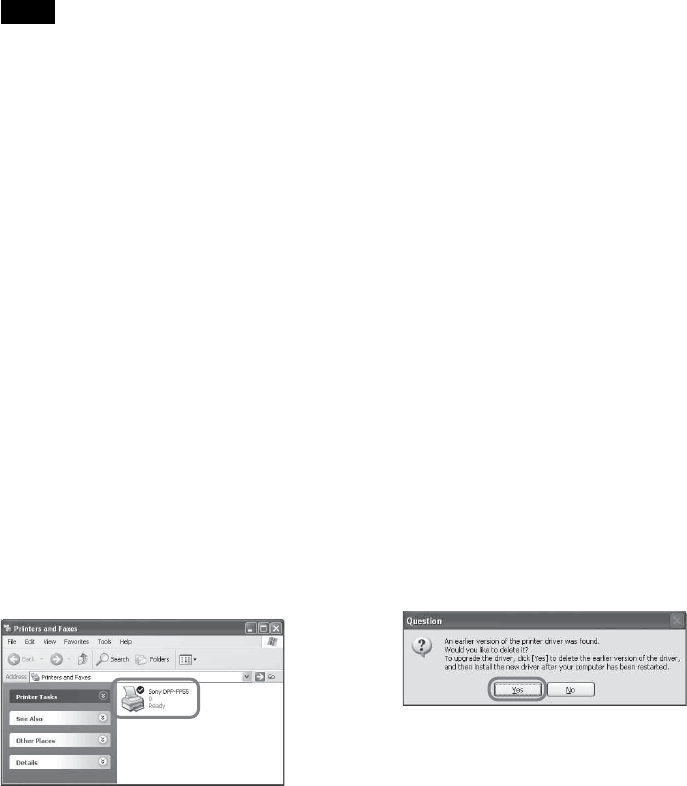
50
GB
Notes
• If the printer driver CD-ROM is prompted
during the installation, specify the following
directory:
C:\WINDOWS\Temp\dpp-fp55
Replace “C:\WINDOWS” with the Windows
folder location of your PC.
• The supplied CD-ROM will be required when
you uninstall or re-install the printer driver.
Keep it in good order for possible future use.
• If the installation fails, remove the printer
from your computer, restart your computer,
and then do the installation procedures from
the step 3.
• After installation, the “Sony DPP-FP55” is not
set as the default printer. Set the printer you
use for each application.
• Before you use the printer, read the Readme
file (the Readme folder of the CD-
ROMcEnglish foldercReadme.txt).
Checking the installation
Open the “Printers and Faxes” (in case of
Windows
®
XP Professional/Windows
®
XP Home Edition) or “Printers” from the
“Control Panel”. When the “Sony DPP-
FP55” is displayed in the “Printers and
Faxes” or “Printers” window, the printer
driver has been successfully installed.
Uninstalling the printer driver
When the printer driver becomes
unnecessary, remove it from your PC hard
disk as follows:
1 Disconnect the USB cable from
your printer and the computer.
2 Insert the supplied CD-ROM into
the CD-ROM drive of your
computer.
The setup starts automatically and the
installation window is displayed.
3 Click “Installing Printer Driver”.
The “Sony DPP-FP55 - InstallShield
Wizard” dialog box appears.
4 Click “Next”.
The license agreement dialog box is
displayed.
5 Check “I accept the terms of the
license agreement” and click
“Next”.
The dialog box used for confirming
uninstallation is displayed.
6 Click “Yes”.
The dialog box used for restarting the
computer is displayed.