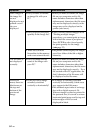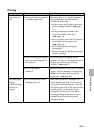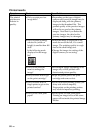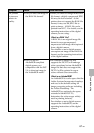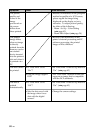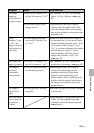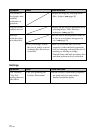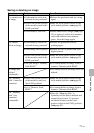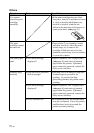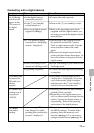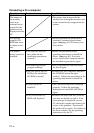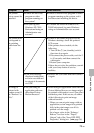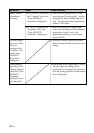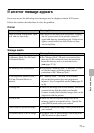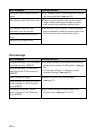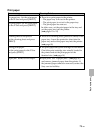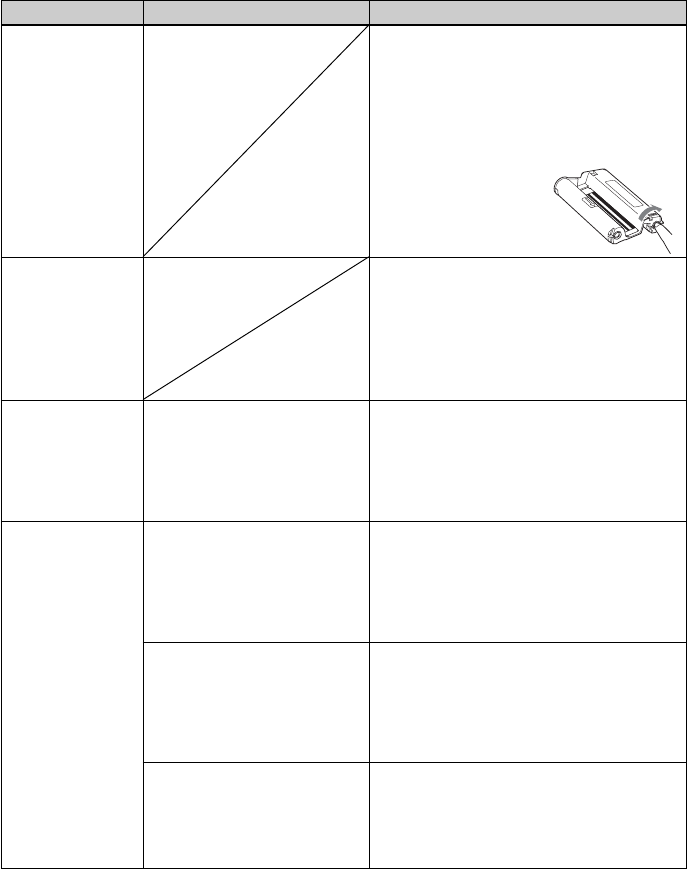
72
GB
Symptom
You cannot
insert the print
cartridge
smoothly.
The print
cartridge cannot
be removed.
The print paper
jams.
Printing stops
midway.
Check
• Is an error message
displayed ?
• Does the access indicator
flash in orange?
• Is an error message
displayed?
• Is any indicator lit?
Others
Cause/Solutions
cIf the print cartridge does not click
into place, remove it and then re-insert
it. Only when the ink ribbon is too
slack to be loaded, wind the ink
ribbon in the direction of the arrow to
remove the slack. (.page 13)
cTurn off the 1 (on/standby) switch
and then turn it on. After the motor
sound stops, try to remove the
cartridge. If this does not solve the
problem, contact Sony service facilities
or your Sony dealer.
cPaper is jammed. See “If paper jams”
(.page 80) and remove jammed
paper from the printer. If jammed
paper cannot be removed, contact the
Sony service facilities.
cThe data size of an image is large and
it takes longer to process it for
printing. As soon as the data
processing finishes, the printer starts
printing.
cPaper is jammed. See “If paper jams”
(.page 80) and remove jammed
paper from the printer. If jammed
paper cannot be removed, contact the
Sony service facilities.
cIf no indicator is lit, the thermal head
may be overheated. Leave the printer
until the head cools down and the
printer resumes printing.