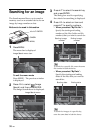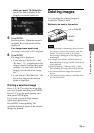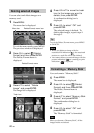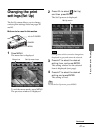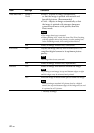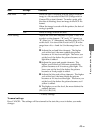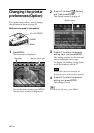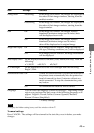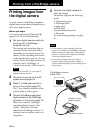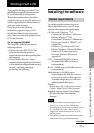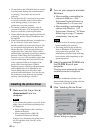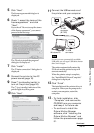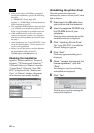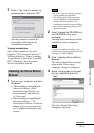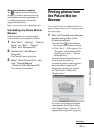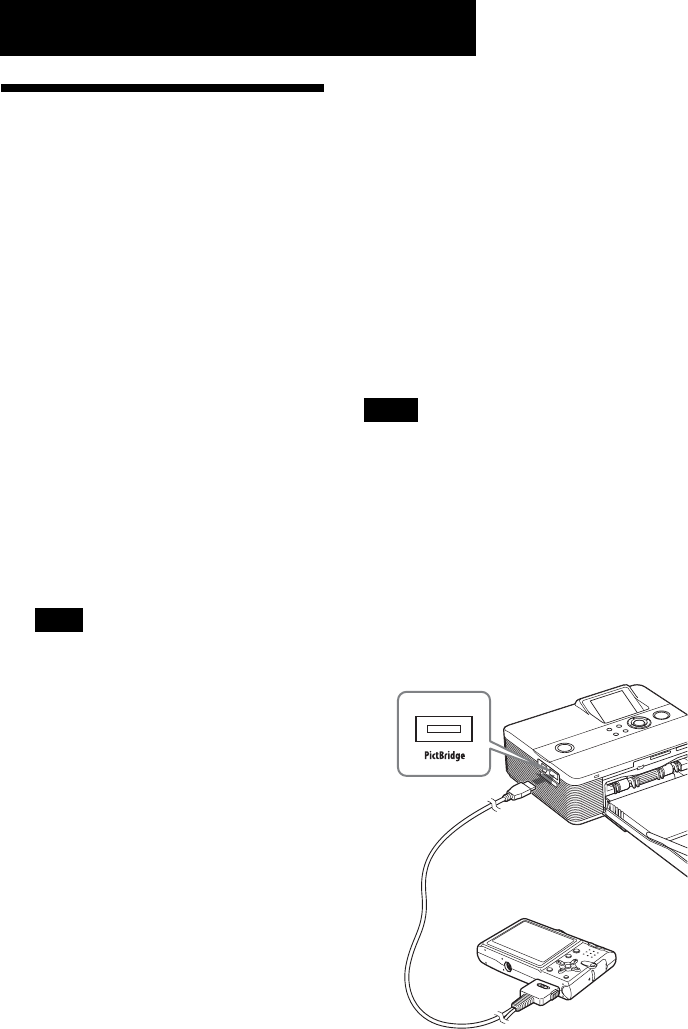
46
GB
Printing from a PictBridge camera
Printing images from
the digital camera
You can connect a PictBridge-compliant
digital camera and print an image directly
from your digital camera.
Before you begin
You need preparations 1 through 4
(pages 10 to 15), and the following:
1
Set your digital camera ready for
printing with a PictBridge-
compliant printer.
The settings and operations that are
necessary before connection differ
depending on the digital camera. For
details, see the operating instructions
of the digital camera you use. (In case
of Sony Cyber-shot digital camera, for
example, select “PictBridge” or
“Auto” mode for the “USB Connect”.)
Note
When you use a DSC-T1, you need to
update software version.
2
Connect the printer to the AC
power source (page 16).
3
Press 1 (on/standby) switch to
turn on the printer (page 20).
The 1 (on/standby) indicator of the
printer lights in yellow green.
4
Connect a PictBridge-compliant
digital camera to the PictBridge
connector of the printer (page 18).
When you connect a PictBridge-
compliant digital camera to the
printer, “The printer is being
connected to PictBridge camera.” is
displayed on the display window of
the printer.
5
Operate the digital camera to
print an image.
The printer supports the following
prints:
• Single-image print.
• All images print
• Index print
• DPOF print
• Border/Borderless print
• Date print
For notes during printing, see page
21.
Notes
• If you replace a print cartridge while the
printer is connected to a PictBridge-compliant
digital camera, an image may not be printed
properly. If this occurs, disconnect and then
connect the digital camera.
• If you print an image from your digital
camera without picture quality settings, it
will be printed according to the settings of the
Set Up menu.
Camera or other
external device
To PictBridge connector
(USB A-TYPE)
To USB connector