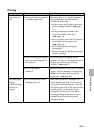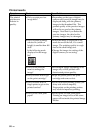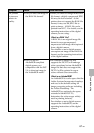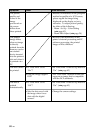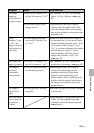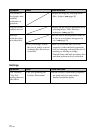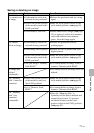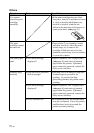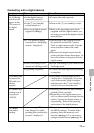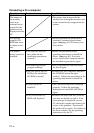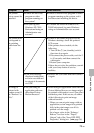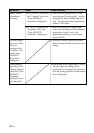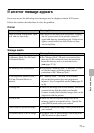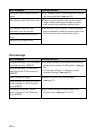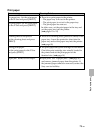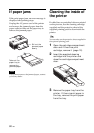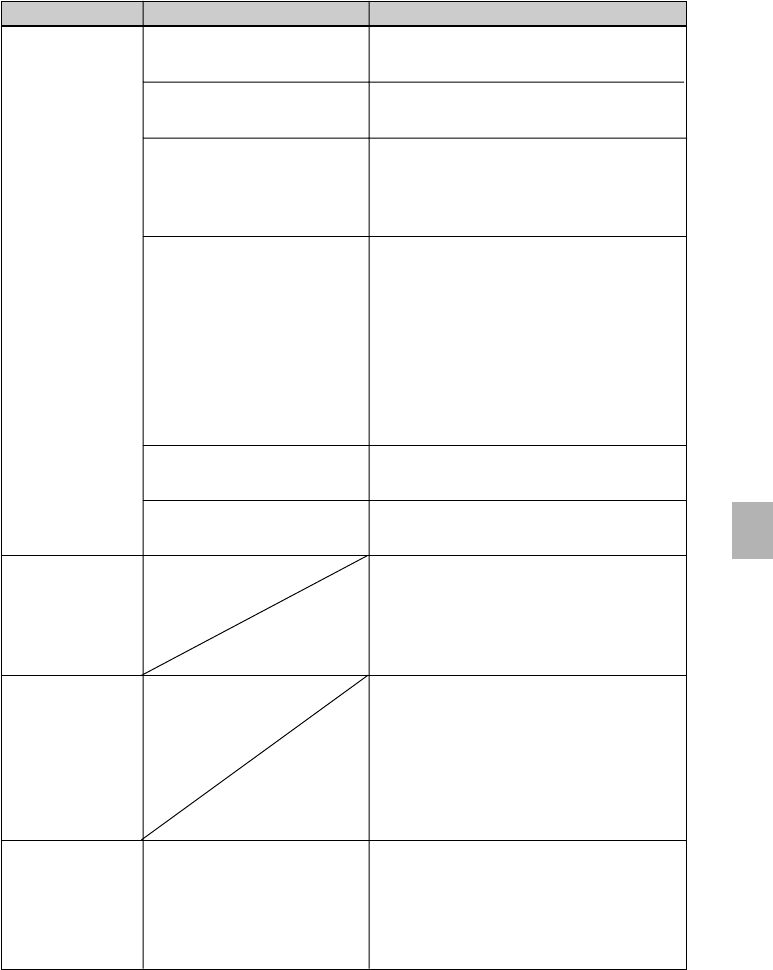
73
GB
Troubleshooting
Symptom
The PictBridge
mark does not
appear on the
LCD screen of
the digital
camera.
You connect and
disconnect the
USB cable, but
nothing
happens.
You cannot stop
printing even if
you pressed
CANCEL.
You cannot
make Index
printing.
Check
• Is the digital camera
connected correctly?
• Is the 1 (on/standby)
switch turned on?
• Does your digital camera
support PictBridge?
• Is “The printer is being
connected to a PictBridge
camera. ”displayed?
• Is the USB setting of your
camera in PictBridge mode?
• Is printing in process?
• Is the message “There
were images for which
printing data could not be
created.” displayed?
Cause/Solutions
cConnect the cable correctly.
cTurn on the 1 (on/standby) switch
cRefer to the operating instructions
supplied with the digital camera you
are using or consult the digital camera
manufacturer.
cThe message is not displayed while
the printer is in the Edit, Creative
Print, or other menu modes. Exit the
menu and then connect the cable
again.
c
Disconnect the digital camera and the
printer and then connect them again. Or
turn off and then on the printer and the
digital camera.
c
Set the USB setting of your camera to the
PictBridge mode.
cConnect the cable again after printing
is complete.
cThe printer has developed an over-
current error. Unplug the AC power
cord of the printer, plug it in again,
and then press the 1 (on/standby)
switch to recover from the error.
cThe next print from the one currently
printed will be canceled.
c
Depending on the digital camera you
use, you cannot cancel printing from the
printer. Operate the digital camera to
stop printing. Refer to the operating
instructions of the digital camera.
cThe printer cannot print Index print of
the DPOF printing. To make Index
printing, insert the memory card
directly (
.
page 17) or use a mass
storage external device (
.
page 18).
Connecting with a digital camera