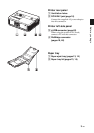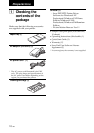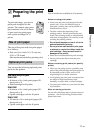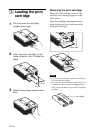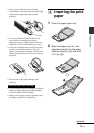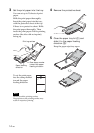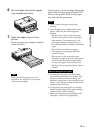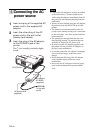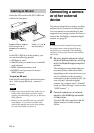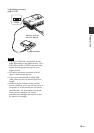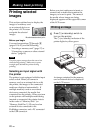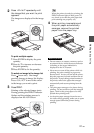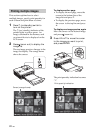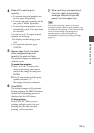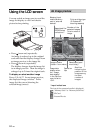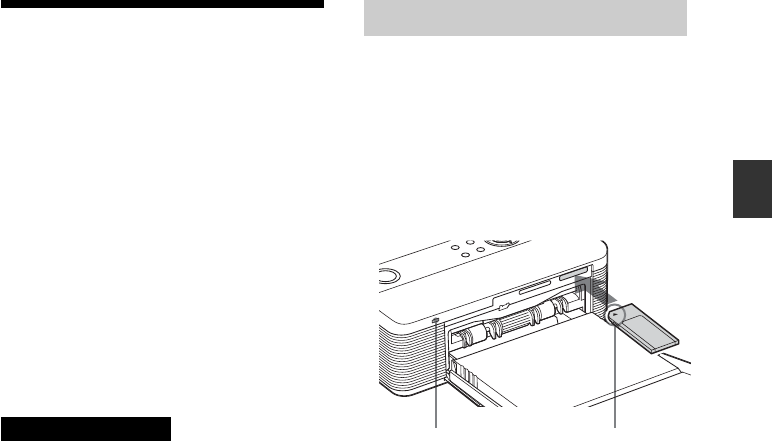
17
GB
Preparations
Inserting a memory
card
To print an image stored on a “Memory
Stick” (or “Memory Stick Duo”), or SD
card, insert it into the relevant card slot.
When multiple memory cards are inserted,
the card inserted first will have the first
priority. When you turn on the printer
with multiple cards being inserted, the
printer detects in the order of “Memory
Stick” (or “Memory Stick Duo”), and SD
card.
For the types of the memory card that you
can use with the printer, see pages 83
through 86.
On using a memory card
• Do not attempt to insert a memory card
forcibly into or out of the slot. If you do so,
the memory card or the printer may be
damaged.
• Do not remove the memory card while the
access indicator is flashing; the memory card
or printer may be damaged.
• To avoid loss of data, make a backup copy of
the contents of the memory card. We cannot
compensate for any damage to or loss of data.
• Check the memory card and insert it in the
correct direction. If a memory card is forcibly
inserted in the wrong direction, the memory
card and its slot may be damaged.
• Check the memory card type and make sure
to insert it to the slot designed for the
particular card type. If you insert a memory
card to a different slot, the memory card may
be damaged or you may not be able to
remove the card from the slot.
• When you remove a memory card, make sure
to hold it with your hands to prevent it from
popping out and hitting your eye, as this may
cause injuries.
Inserting a “Memory Stick”
Insert a “Memory Stick” or “Memory Stick
Duo” into the MEMORY STICK PRO
STD/DUO slot until it clicks into place.
As this printer is equipped with a
“Memory Stick”/“Memory Stick Duo” slot
a Memory Stick Duo adaptor is not
necessary.
To eject a “Memory Stick”
Push the “Memory Stick” lightly into the
insertion slot. After it pops out, remove it
slowly.
Access indicator flashes
while the printer is
accessing the memory
card.
Insert it so that
the b mark is on
the upper left
corner.