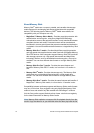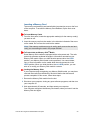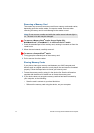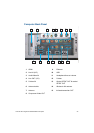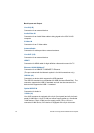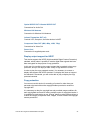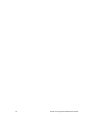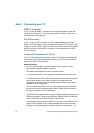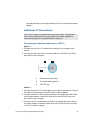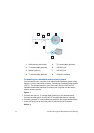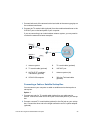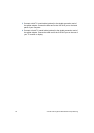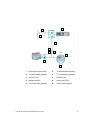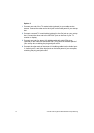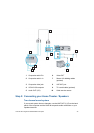25 VGX-XL100 Living Room Entertainment ComputerLiving
Step 1: Connecting your TV
HDMI™ Connector
If your TV has an HDMI™ connector, use the supplied HDMI™ cable and
connect one end to your TV and the other end to the HDMI™ connector on
the back panel of the computer.
DVI-D Connector
If your TV has a DVI-D connector, use the supplied HDMI cable and the
HDMI™ to DVI-D adapter. Insert the adapter into the DVI-D TV/monitor. Then
using the supplied HDMI™ cable, connect one end of the cable to the adapter
and the other end to the HDMI™ connector on the back panel of the VGX-
XL100 computer.
Component Connectors (Y, Pb, Pr)
If your TV has component connectors, use an RCA cable (not supplied) and
connect one end to the corresponding outputs on your TV and on the back
panel of the VGX-XL100 computer.
Additional Notes:
• If your TV has an HDMI™ connector and a DVI-D connector, Sony
recommends using the HDMI™ connector.
• The HDMI cable carries both video and audio signals.
• You cannot use HDMI™ and Component connections at the same time.
• If a device driver other than the ones provided by Sony is used to update a
device driver related to the video and audio, the image will not be
displayed and the audio will not be heard. Always use the device driver
provided by Sony for updates.
• You can connect the HDMI™ out to an A/V amp and audio will be heard
through the AV amp and then another HDMI™ cable can be connected
from the AV amp to the TV for the display.
• The VGX-XL100 computer cannot support 192kHz sampling rate sound on
HDMI out connector. Please select less than 192kHz Rate on [HDMI] set-
ting in "Advanced" tab of Sound Reality Control Panel.
• If your display does not support HDMI, or if you connect the VGX-XL100 to
display via AV amplifier, then content protected source cannot be seen
because some software does not support this kind of connections. It is