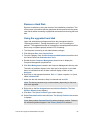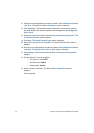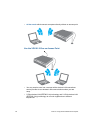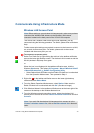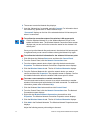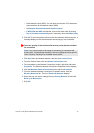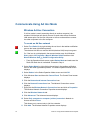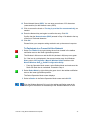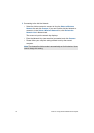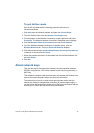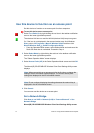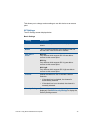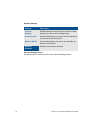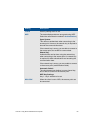VGX-XL1 Living Room Entertainment Computer 74
12 Enter Network Name (SSID). You can enter a maximum of 32 characters
(case-sensitive) for the Network name (SSID).
13 Click to remove the check on The key is provided for me automatically, as
needed.
14 Enter the Network key and again to confirm the entry. Click OK.
Confirm that the Network name (SSID) entered in Step 12 is added to the top
of the list of Preferred Networks.
15 Click OK.
Please follow your computer setting method to set up the second computer.
To Participate in a Current Ad Hoc Network
1 Select Turn Radio On by right clicking the red icon located in the taskbar
notification area on the lower right desktop screen.
The Wireless LAN turns on and the WLAN (wireless LAN) lamp turns green.
Or, If the icon is not displayed in the communication area, click Windows
Start, point to All Programs > Marvell Wireless SoftAP and then click
Marvell Wireless Soft_g_SoftAP Configuration Utility.
• From the Operation Mode screen, select Station Mode and make sure the
Radio Off check box is unchecked. Proceed to Step 4.
2 Select Select Mode by right clicking the green icon in the taskbar notification
area on the lower right desktop screen.
The Select Operation Mode screen displays.
3 Select a Station in the Select Operation Mode screen and click OK.
4 Click the Wireless Network On icon in the taskbar notification area at the
lower right of the screen on the desktop or the Wireless Network Off icon.