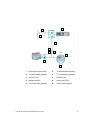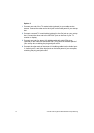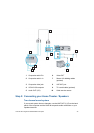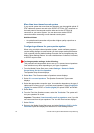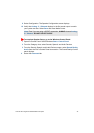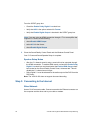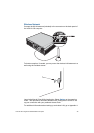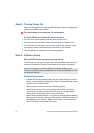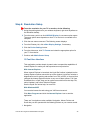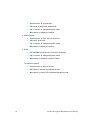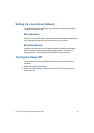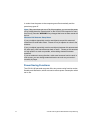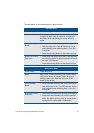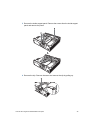VGX-XL100 Living Room Entertainment Computer 38
Step 6: Resolution Setup
To set the resolution for your TV or monitor, do the following:
1 Using the pointing device on your wireless keyboard, right click anywhere on
the Windows desktop.
2 From the menu, point to or click NVIDIA® Display. A new menu option opens.
The menu option name depends on what TV or monitor is connected to the
computer.
3 Click the new menu command. The following screen displays.
4 From the Directory list, click nView Display Settings, if necessary.
5 Click the Device Settings button.
6 From the side menu, click TV Format and select the appropriate option for
your TV from the list.
7 Continue with Media Center Setup.
10 Feet User Interface
This application provides simple, dynamic tools to expand the capabilities of
Internet Explorer to make your web experience more productive.
With Internet Explorer
When Internet Explorer is launched, the Liquid Surf toolbar is loaded into the
Internet Explorer toolbar area at the top of the window. Liquid Surf includes a
Magnification tool for resizing web content from 75% to 250%, a View tool that
changes the Internet Explorer window to any one of three options: Full View,
Extended View, or Split View, and an option menu with links to the Help File,
online Updates, and online Technical Support.
See the Liquid Surf online help, for more info
With Windows MCE
You can also browse the web using your VAIO remote control.
Click More Programs and click the Internet Explorer icon to start the
application.
There are 3 navigation modes available: Navigation, Mouse Pointer and
Scroll that you can operate with the following buttons on your remote control.
1 Navigation