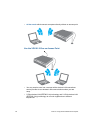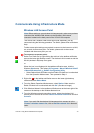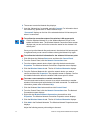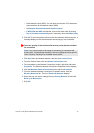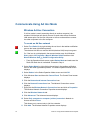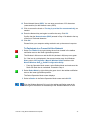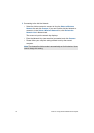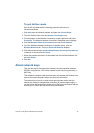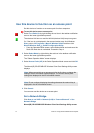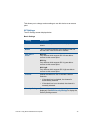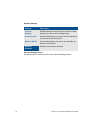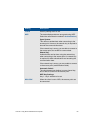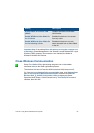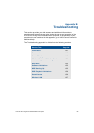VGX-XL1 Living Room Entertainment Computer 76
To quit Ad Hoc mode
Quit the Ad Hoc Mode with the following procedure and return to
Infrastructure Mode.
1 Click Start from the Windows taskbar, and then click Control Panel.
2 From the Control Panel, click the Network Connections icon.
3 From anywhere on the Network Connections screen, right-click and select
Properties. The Wireless Network Connections Properties screen displays.
4 Click the Wireless Network Connections icon and click Properties.
5 From the Wireless Network Connections Properties screen, click the
Wireless Networks tab. The list of Preferred Networks displays.
6 Click Advanced and select Any Available Network (access point preferred)
in Network to Access and click Close.
7 Select the network selected in Ad Hoc Mode from the Preferred Network list
and click Delete.
8 Click OK.
About network keys
This is a data key for encrypting the wireless LAN communication between
IEEE802.11b/g devices. This is also called a Private Key, Encryption Key or
WEP Key.
This enables the wireless LAN communication only between the wireless LAN
access points and computers which use same key information.
The network key is pre-set in each access point (please confirm that the
network key setting is changed after purchasing to prevent illegal usage). If
you don't know the network key, please refer to the manual that came with the
access point or check with the access point administrator.