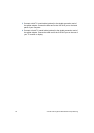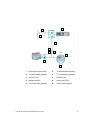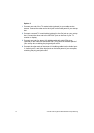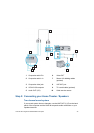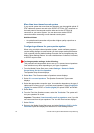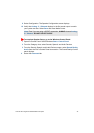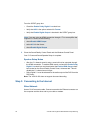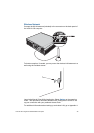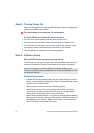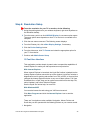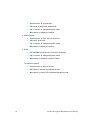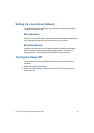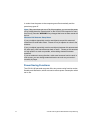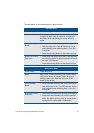37 VGX-XL100 Living Room Entertainment ComputerLiving
Step 4: Turning Power On
Make sure all hardware is connected and that power cables are plugged into
properly grounded electrical outlets.
Turn on the power to the computer, TV, and speakers.
Activate Wireless Keyboard Communication
1 From the front of the keyboard, slide the Power button to On.
2 From the back of the keyboard, slide the Pointing Device button to On.
3 From the back of the keyboard, and the front panel of the computer, press
the Connect buttons simultaneously and hold for a few seconds.
4 Test the keyboard to make sure it is functioning properly.
Step 5: Software Setup
Microsoft Windows operating system setup
The first time you start your computer your will be presented with a series of
screens for Windows XP Setup. Please follow the on-screen instructions.
Software Setup Notes
• If Media Center automatically opens, and you need to adjust your picture
quality, minimize Media Center and go to Step 6: Resolution Setup. When
complete return to Media Center.
• Make sure your Internet connection is working properly.
• Media Center Setup: The first time Media Center starts, you will be
presented with a series of screens that will guide you through Media
Center Setup. Please follow all on-screen instructions.
• Media Center Wireless Network: If you have an existing wireless network,
and you wish to add your computer to the network, start Media Center and
from Settings, go to General > Media Center Setup > Join Wireless Net-
work. Then follow all on-screen instructions.
Note: For information concerning Firewall, Automatic Updates, Virus
Protection, and other security related features of Microsoft Windows XP, see
the Windows Help file.