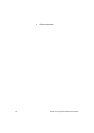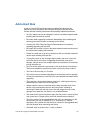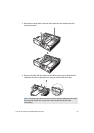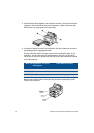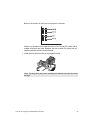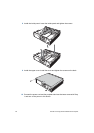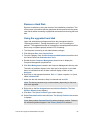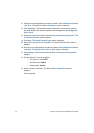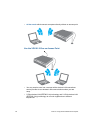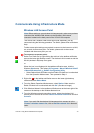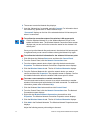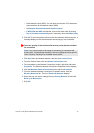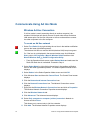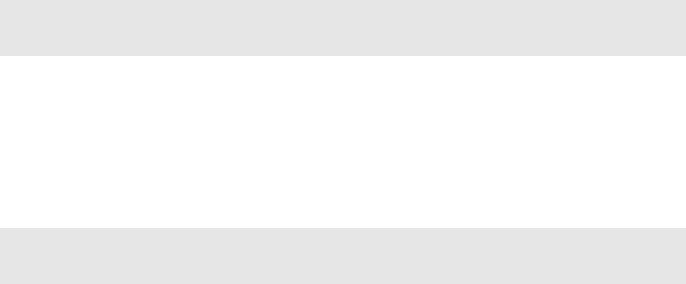
VGX-XL100 Living Room Entertainment Computer 66
Remove a Hard Disk
Remove a hard disk by doing the reverse of the installation procedures. Turn
off the power to this device and any peripheral devices and remove the power
cord and all cables connecting to peripheral devices before removing the hard
disk.
Using the upgraded hard disk
Login with administrator privileges and follow the procedures below for
"Creating the partition", "Setting the partition type", and "Formatting the
partition". The upgraded hard disk is created as an extended partition and this
device may not operate properly without NTFS formatting.
1 Turn the power on and log in with Administrator privileges.
2 Click Windows Start, then Control Panel.
3 From the Category View, click Performance and Maintenance and then click
the Control Panel icon Administrative Tools.
4 Double-click the Computer Management shortcut icon to display the
Computer Management properties box.
5 Click Disk Management located in the Computer Management directory tree.
The status of partitions displays in the right side of the window. A new hard
disk or a hard disk that has not been used will display a Status of Not
Assigned.
6 Right click on the upgraded hard disk, Disk “x” (where x equals 1 or 2) and
select Initialize Disk.
7 Make sure the disk selected in Step 6 is checked and click OK.
8 Right click on the Not Assigned area and click New Partition. The New
Partition Wizard screen displays.
9 Click Next. The Select Partition Type screen displays.
10 Select Extended Partition and click Next. The Specify Partition Size screen
is displays.
Note: The above procedure may not be necessary depending on the hard
disk to be upgraded.
Note: Always select Extended Partition when creating a partition. Failure in
the software operation happens if the Primary Partition is selected.