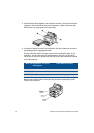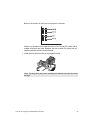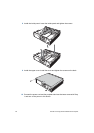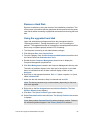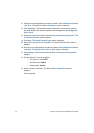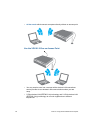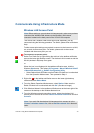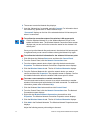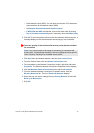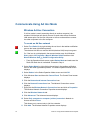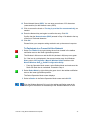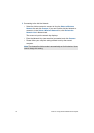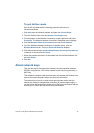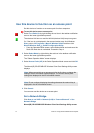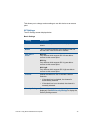71 VGX-XL1 Living Room Entertainment Computer
6 The screen to enter the Network Key displays.
7 Input the "Network key" as needed, and click Connect. For information about
the network key, please refer to "About Network Keys".
“Connected” displays on the line of the selected wireless LAN access point
when it is connected.
To confirm the connection status of the wireless LAN access point
• Click the Wireless Network On or the Wireless Network Off icon in the
taskbar notification area. The Wireless Network Connection Status screen
displays and you can confirm the connection status for the wireless LAN
access point.
Once you input the Network Key and connect, the wireless LAN access point
is registered and you can connect without entering the Network Key again.
To confirm the individual information for the wireless LAN access point
1 Click Windows the Windows Start menu and then click Control Panel.
2 From the Control Panel, click the Network Connections icon.
3 From the wireless network device listed, right-click the device and select
Properties. The Wireless Network Connections Properties screen displays.
4 Click the Wireless Networks tab. The list of Preferred Networks displays.
5 From the Preferred Networks list, select the network device you want to
confirm and then click Properties. The properties screen is displays. Confirm
the detailed information about the wireless LAN access point is correct.
To create a new connection or switch connections
You can create new location to connect to or switch connections to another
wireless LAN access point with wireless LAN while connected. For additional
information, please refer to Windows Help
1 Click the Windows Start button and then click Control Panel.
2 From the Control Panel, click the Network Connections icon. The Network
Connections screen displays.
3 Right click the Wireless Network Connections icon and then click
Properties. The Wireless Network Connection Properties screen displays.
4 Click the Wireless Networks tab. The list of Preferred Networks displays.
5 Click Add in the Preferred Networks. The Wireless Network Properties screen
displays.
Adjust the following access point settings to be used: