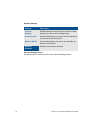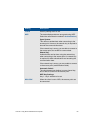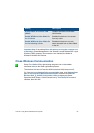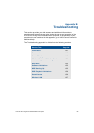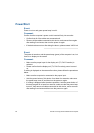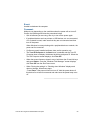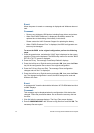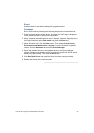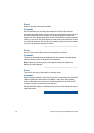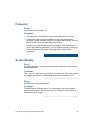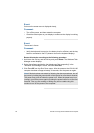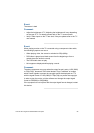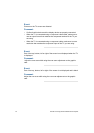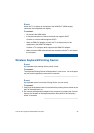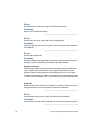VGX-XL100 Living Room Entertainment Computer 92
Event:
Windows doesn't start after installing the upgraded drivers.
Comment:
Run in Safe mode by following the following steps and re-install the driver.
1 Press the power button of this device, and when the VAIO logo is displayed
on the screen press the F8 key on the keyboard.
2 When "Windows extended options menu" displays, press the Page Up key or
the Page Down key, select Safe mode and press the Enter key.
3 When Windows runs, click the Start button. Then select Control Panel >
Performance and Maintenance > System. From the Systems Properties
screen, click the Hardware tab and click Device Manager.
4 Select the installed device or the updated device in the Device Manger
screen. Display the properties screen by clicking Properties in the list, which
displays by right clicking. Then click the Driver tab.
5 Click Roll Back Driver and install the driver that was running normally.
6 Restart this device with a normal restart.