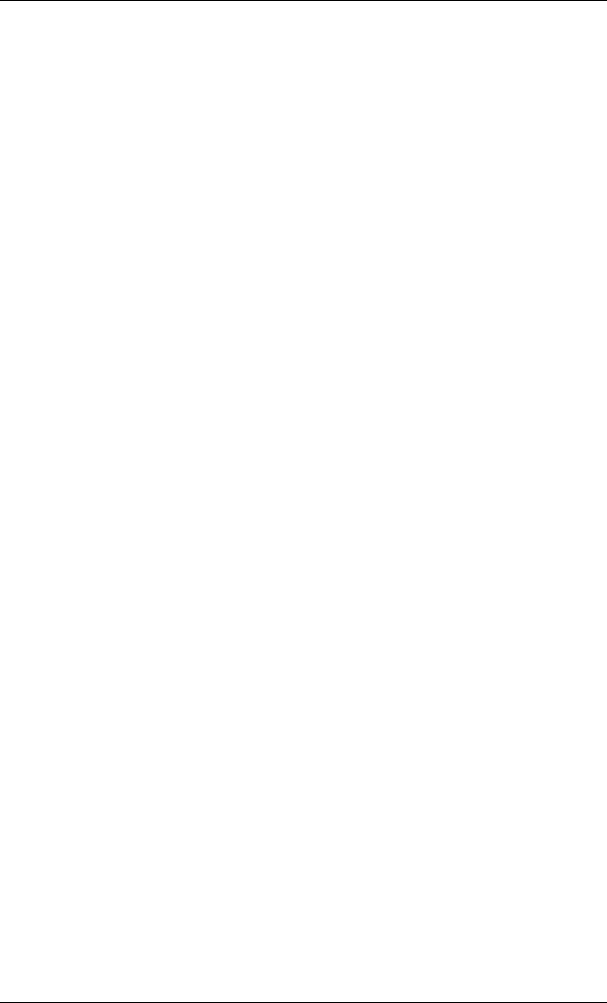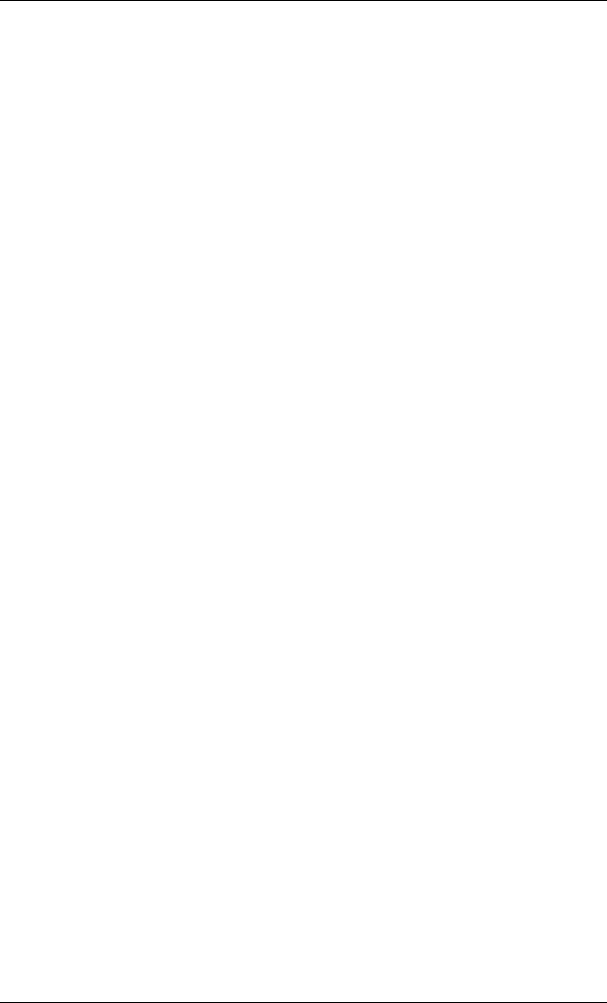
ALS120 Audio Driver Installation SY-5STM
76
5-1 Windows 3.1
Follow these steps to perform the ALS120 audio driver installation in
Windows 3.1 environment:
1. Start Windows 3.1.
2. Insert the "CD Title Disk" into diskette drive D (CD-ROM).
3. Select [Run] from the Program Manager File menu and type
D:\SOYO_CD\rev_10\utility\sis_aud\setup on the command line.
4. A Welcome dialog box will appear. Click [Next] to continue the
installation.
5. A Choose Destination Location dialog box will appear. Click
[Next] in the Choose Destination dialog box to install the
ALS120 sound driver to the default directory or click on [Browse]
if you want to install to a different directory.
6. Setup will automatically create a folder and icons for the sound
application.
7. A Modifying AUTOEXEC.BAT dialog box will appear. Click on
[Next] to accept the default and "Let Setup modify the
AUTOEXEC.BAT. file” .
8. A Configuration Panel dialog box will appear for the first time
installation and please check each hardware settings and make
changes according to hardware installed and also if you do not
hear music at tests.
9. Click on [Finish]. Setup will configure the hardware settings.
Refer to the "Setup Utility Program" in a next chapter to
configure your sound card.