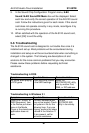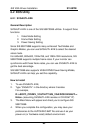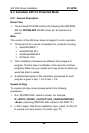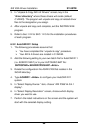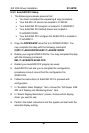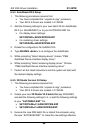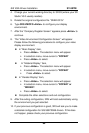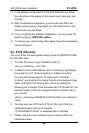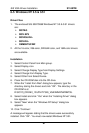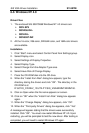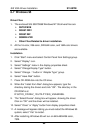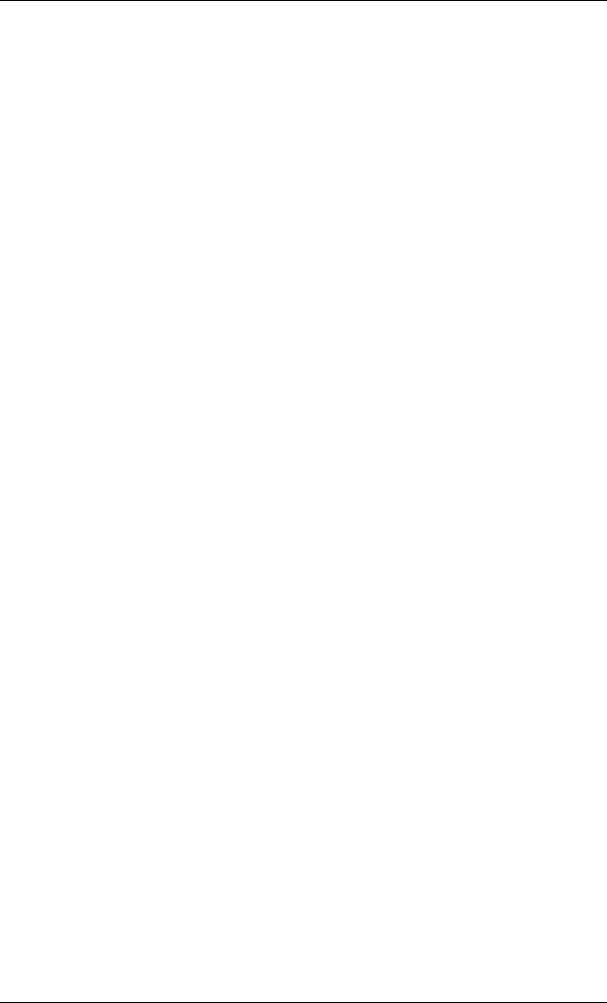
SiS VGA Driver Installation SY-5STM
89
4. Change your current working directory to \3DS3 (where your 3D
Studio V3.0 usually resides).
5. Delete the original configuration file “3DADI.CFG.”
6. Type 3DS VIBCFG <Enter> to configure your display
environment.
7. After the “Company Register Screen” appears press <Enter> to
continue.
8. The ”Video Environment Configuration Screen” will appear.
Please follow the following procedures to configure your video
display environment.
l In “Main-Display” item,
Ø Press <Enter>. The selection menu will appear.
Ø In selection menu, move cursor to “RCPADI”
Ø Press <Enter> to select.
l In “Material-Display” item,
Ø Press <Enter>. The selection menu will appear.
Ø In selection menu, move cursor to “RCPADI”
Ø Press <Enter> to select.
l In “Render-Display” item,
Ø Press <Enter>. The selection menu will appear.
Ø In selection menu, move cursor to “RCPADI” or
“RDPADI”.
Ø Press <Enter> to select.
l Complete the other selections and exit configuration.
9. After the exiting configuration, 3DS will boot automatically using
the environment you just selected.
10. If your previous configuration is good, 3DS will ask you to make
a detailed configuration for SiS 5597/5598 drivers. If this does
not happen, please check your previous configuration.