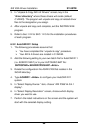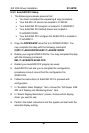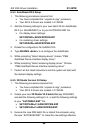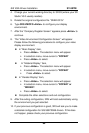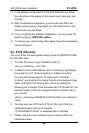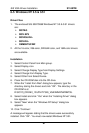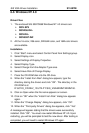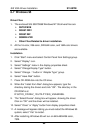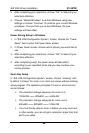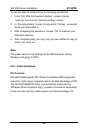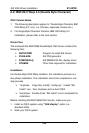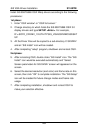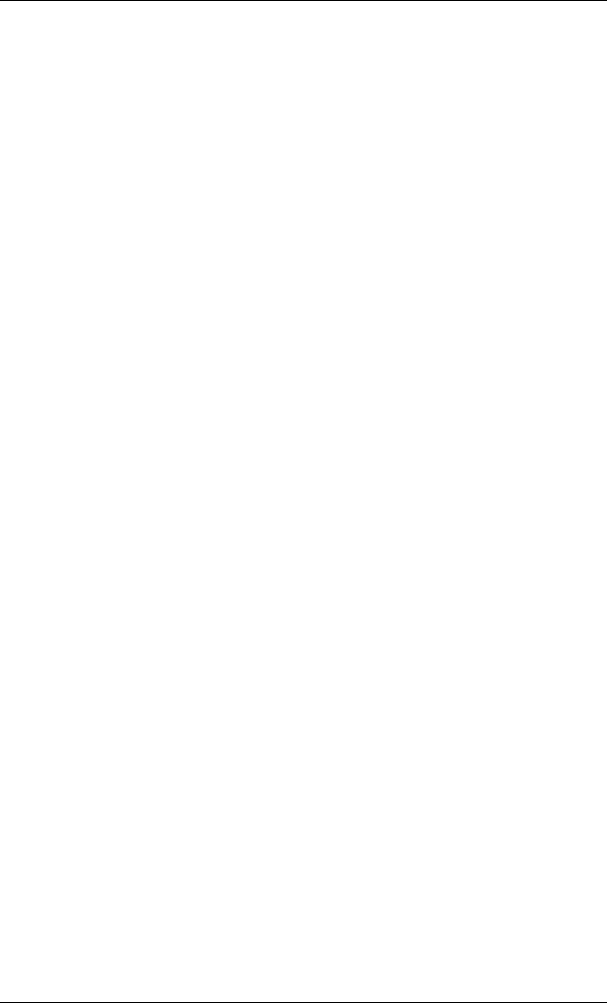
SiS VGA Driver Installation SY-5STM
94
Selecting Resolution and Color Depth
1. Click “ Start” menu and select Control Panel from Settings group.
2. Select Display Icon.
3. Select Settings.
4. Select Color Palette to change between 16 colors, 256 colors,
32768 colors, 65536 colors, and 16777216 colors.
5. To select desktop resolution size, go to the Desktop area and
use the slide bar to change resolution from 640x480, 800x600,
1024x768, and 1280x1024.
6. Select “Test” to test the resolution. If the display test screen was
good, then select “Yes” when the “ Testing Mode” dialog box
appears. If the display test screen was bad, then select “No” .
Windows NT 4.0 will give you an error message.
7. Click “ OK”. If the display test screen was good and you select
“ Yes”, Windows NT 4.0 will change the mode without restarting
Windows NT 4.0.