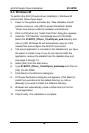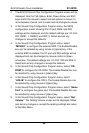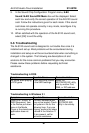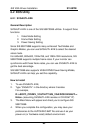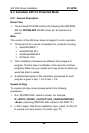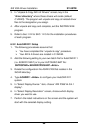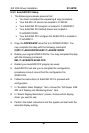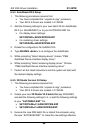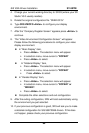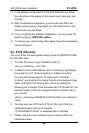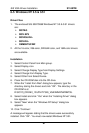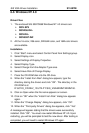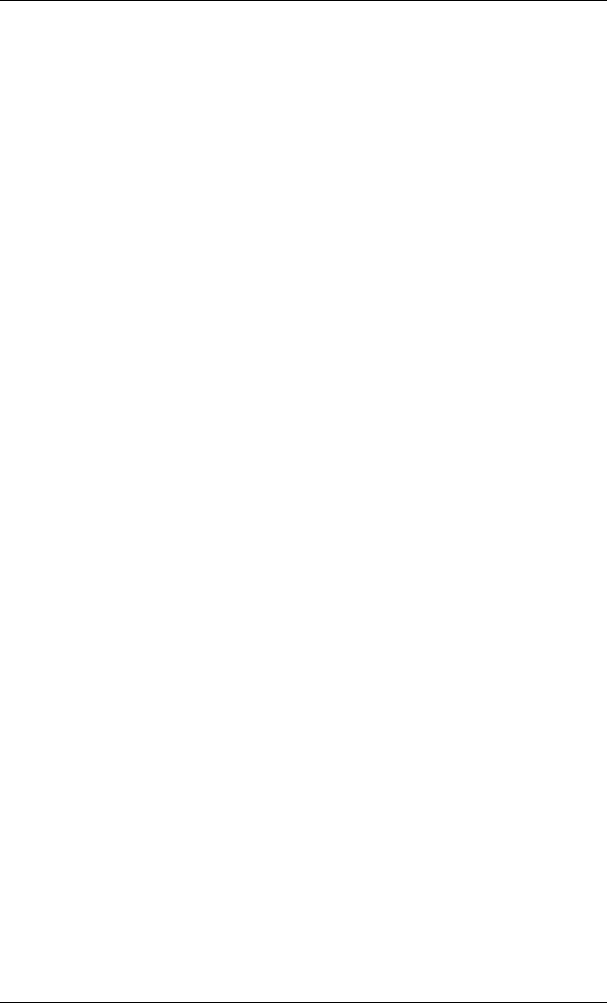
SiS VGA Driver Installation SY-5STM
86
3. In “Unpack & Copy ADI 4.2 Drivers” screen, key in the
“drive:\directory” where these drivers will reside (default
C:\ADI43). The program will unpack and copy all related driver
files to the designation you assign.
4. After unpack and copy and complete, exit the INSTDRV.EXE
program.
5. Refer to Sec.1.2.2 to SEC. 1.2.5 for the installation procedures
of each program.
6-3.2 AutoCAD R11 Setup
1. The following procedures assume that
Ø You have completed the “unpack & copy” procedure.
Ø Your ADI 4.2 drivers are located in C:\ADI42.
2. Add the following setting to your own batch file for AutoCAD R11
(i.e. ACADR11.BAT) or to your AUTOEXEC.BAT file:
SETDSPADI=\ADI42\RCPSIS.EXP <Enter>
3. Delete the configuration file ACAD.CFG that resides in the
\ACAD directory.
4. Type ACADR11 <Enter> to configure your AutoCAD R11
system.
5. In “Select Display Device:” item, choose “ ADI P386 V4.0/4.1
display” .
6. In “Select Display Resolution” screen, choose which display
driver you want to use.
7. Perform the listed instructions on the screen and the system will
start with the selected display setting.