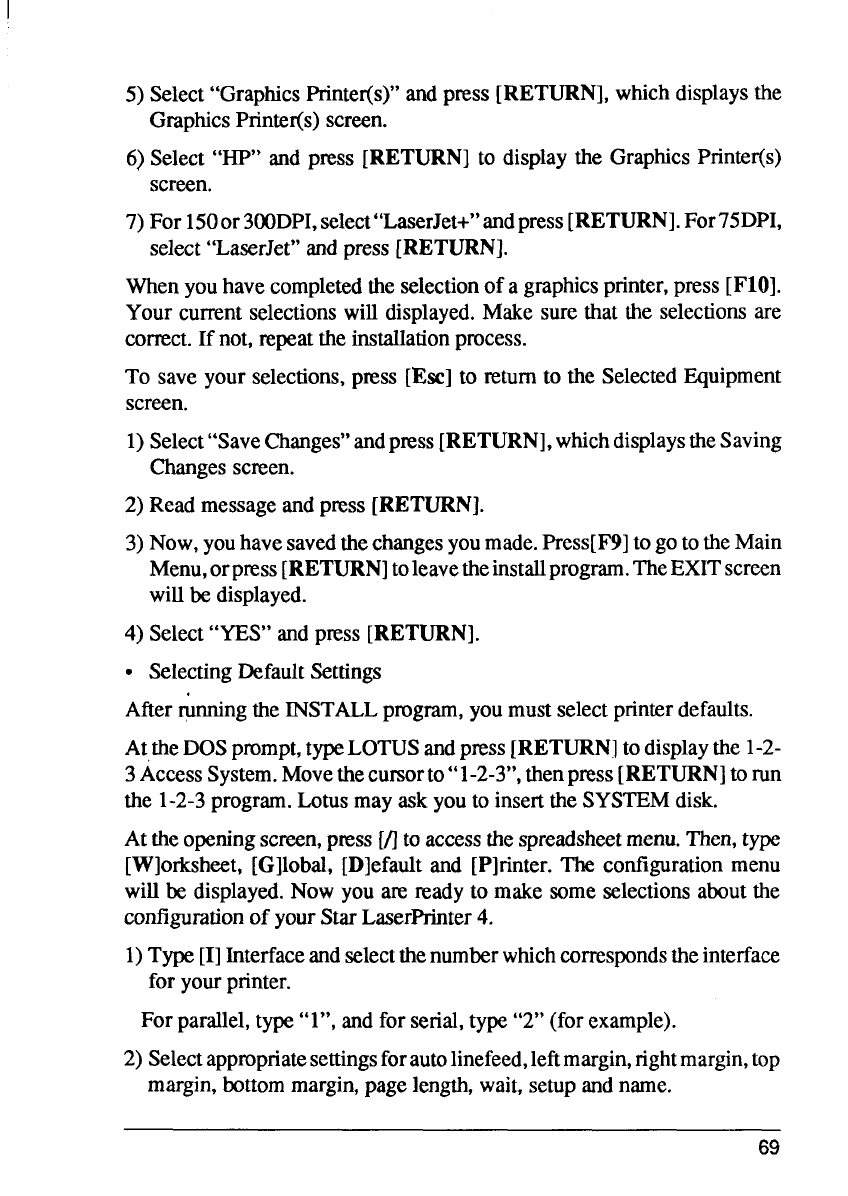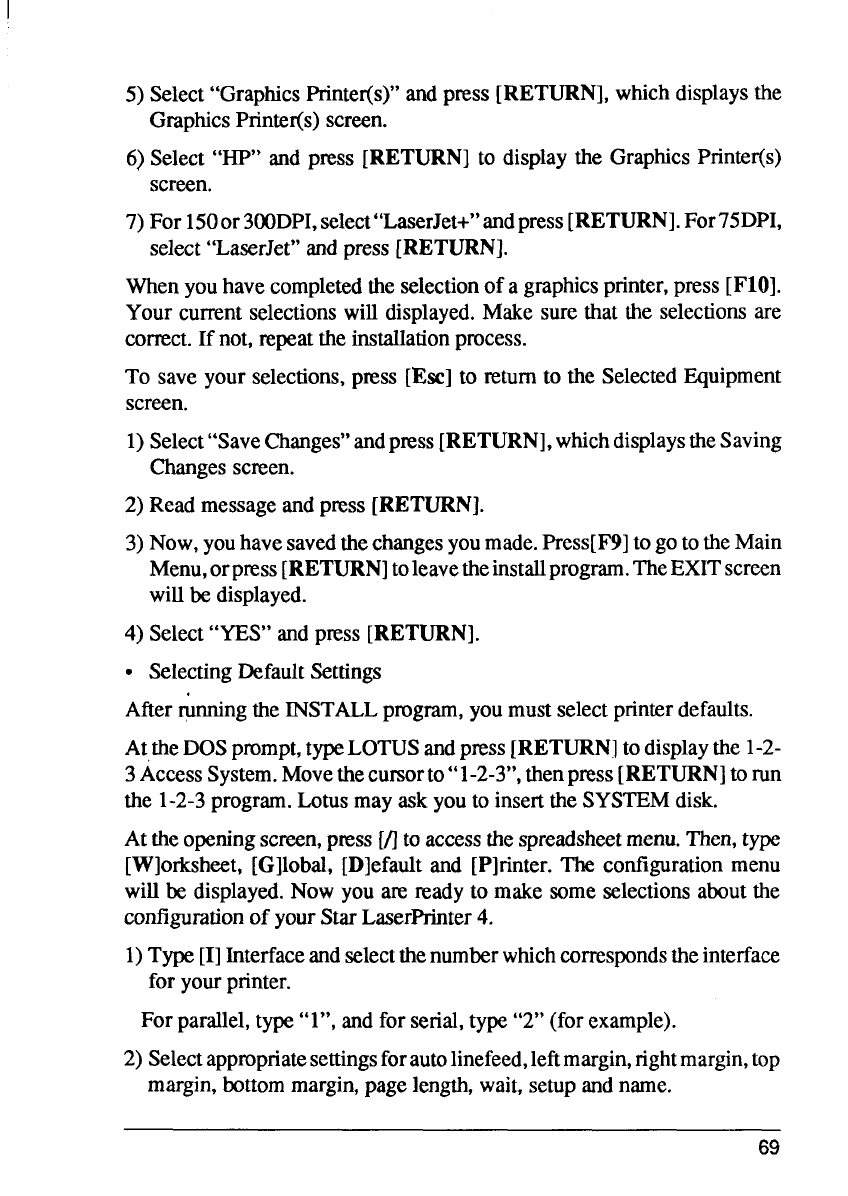
5) Select“GraphicsPrinter(s)”andpress [RETURN], whichdisplaysthe
GraphicsPrinter(s)screen.
6) Select “HP” and press [RETURN] to displaythe GraphicsPrinter(s)
screen.
7) For 1500r3(XIDPI,select’’LaserJet+”andpress[RETURN].For75DPI,
select“LaserJet”andpress [RETURN].
Whenyouhavecompletedthe selectionof a graphicsprinter,press
[F1O].
Your currentselectionswill displayed.Make surethat the selectionsare
correct.If not,repeattheinstallationprocess.
To save your selections,press [Ese] to mtum to the SelectedEquipment
screen.
1)Select“SaveChanges”andpress
[RETURN], whichdisplaystheSaving
Changesscreen.
2) Read messageandpress [RETURN].
3) Now, youhavesavedthechangesyoumade.Press[F9]togototheMain
Menu,orpmss[RETURN]toleavetheinstallprogram.TheEXITscreen
willbe displayed.
4) Select“YES”andpress [RETURN].
● SelectingDefaultSettings
Afterrunningthe INSTALLprogram,you mustselectprinterdefaults.
AttheDOSprompt,typeLOTUSandpress[RETURN]todisplaythe 1-2-
3AccessSystem.Movethecursorto“l-2-3”, thenpress[RETURN]to run
the 1-2-3program.Lotusmay ask youto insertthe SYSTEMdisk.
At theopeningscreen,pms [Uto accessthespreadsheetmenu.Then,type
[Worksheet, IG]lobal,ID]efaultand [P]rinter.The configurationmenu
will be displayed.Now you are readyto make someselectionsaboutthe
configurationof yourStarLaserPrinter4.
1)Type[1]Interfaceandselectthenumberwhichcorrespondstheinterface
for yourprinter.
Forparallel,type“l”, andfor serial,type“2” (for example).
2) Selectappropriatesettingsforautolinefeed,leftmargin,rightmargin,top
margin,bottommargin,pagelength,wait,setupandname.
69