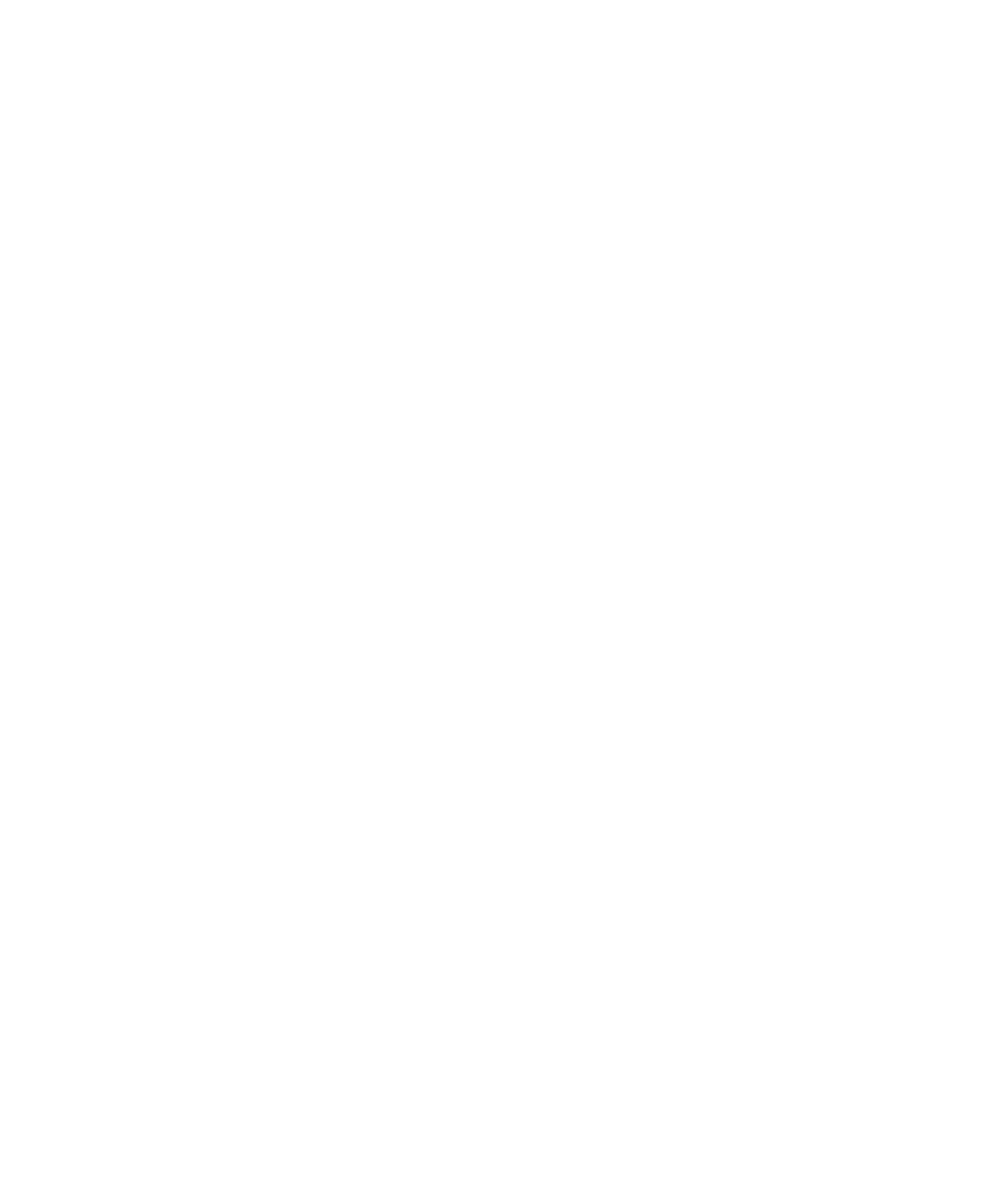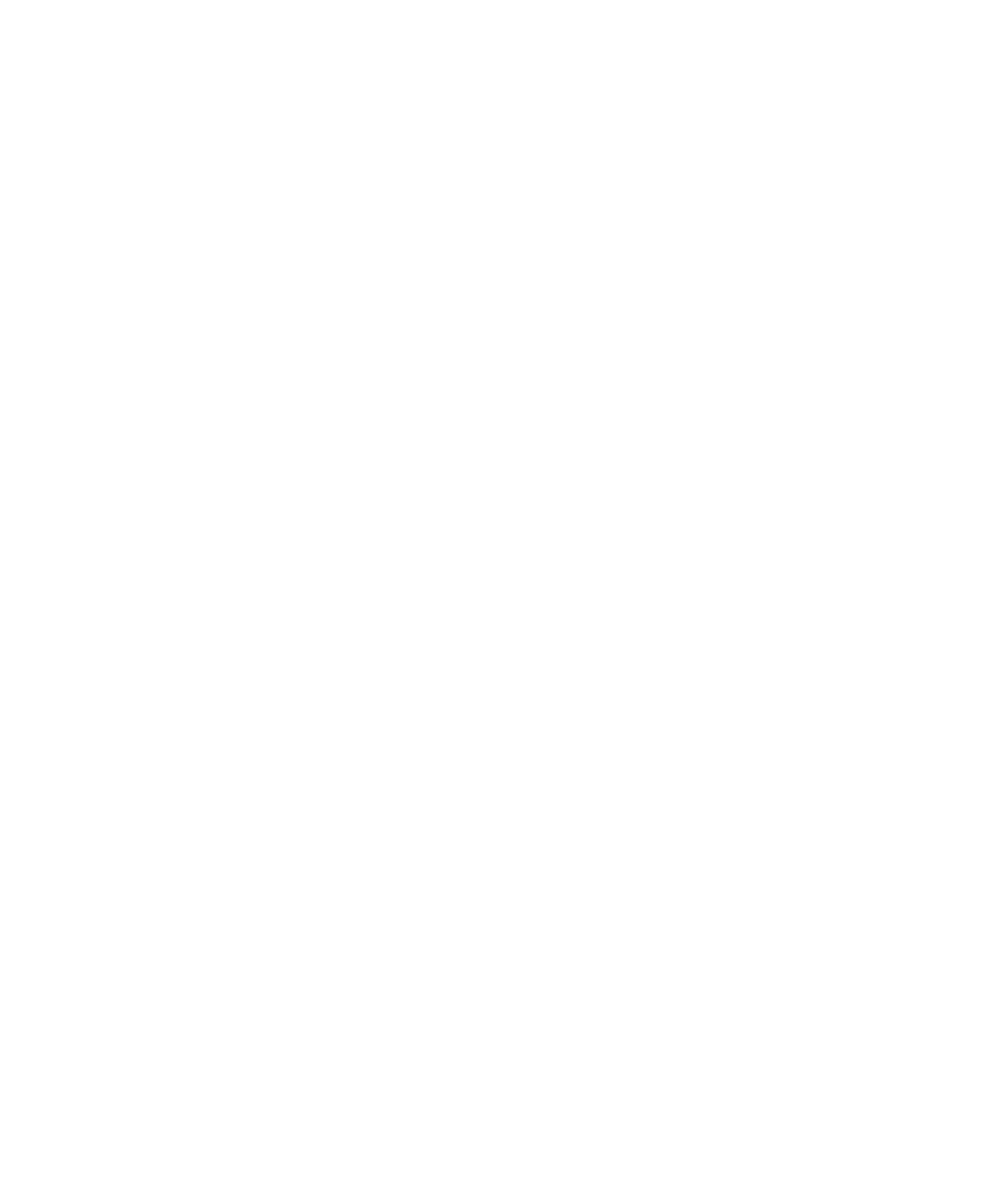
88 Sun StorageTek 2500 Series Array Hardware Installation Guide • March 2007
2. From the Action menu, select New Scope.
The New Scope wizard is displayed.
3. Enter the following information as prompted:
■ Scope name and description:
■ IP address range (for example, 192.168.0.170 to 192.168.0.171)
■ Subnet mask (for example, 255.255.255.0)
■ Add exclusions (do not exclude any IP addresses)
■ Lease duration (accept the default of 8 days)
■ Router (default gateway) of your subnet (for example, 192.168.0.1)
■ Domain name, WINS server (these are not needed)
■ Activate Scope? (select “Yes, I want to activate this scope now”)
4. Click Finish to exit the wizard.
The contents of the DHCP server are listed.
5. Right-click Scope [ipaddress] scope-name and select Properties.
6. In the Scope Properties box, click the Advanced tab.
7. Select BOOTP only, set the lease duration to Unlimited, and click OK.
8. Right-click Reservations.
The Controller A Properties box is displayed.
9. Enter the IP address and the MAC address for Controller A. Click Add.
The Controller B Properties box is displayed.
10. Enter the IP address and the MAC address for Controller B. Click Add.
The controllers are added to the right of the Reservations listing.
11. Right-click Scope [ipaddress] scope-name to disable the scope.
12. Click Yes to confirm disabling of the scope.
13. Right-click Scope and select Activate.
The DHCP server is now configured with the BOOTP option for the array
network.
14. Power on or power cycle the array modules.
15. Click Address Leases in the left pane to check the DHCP server leases.
The lease expiration displays the following status for each RAID controller:
Reservation (active)