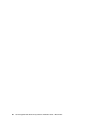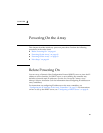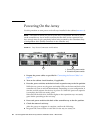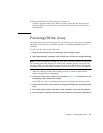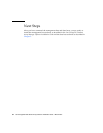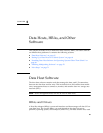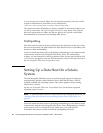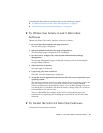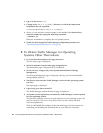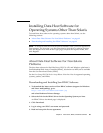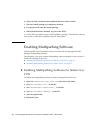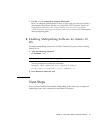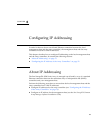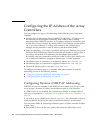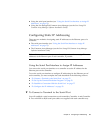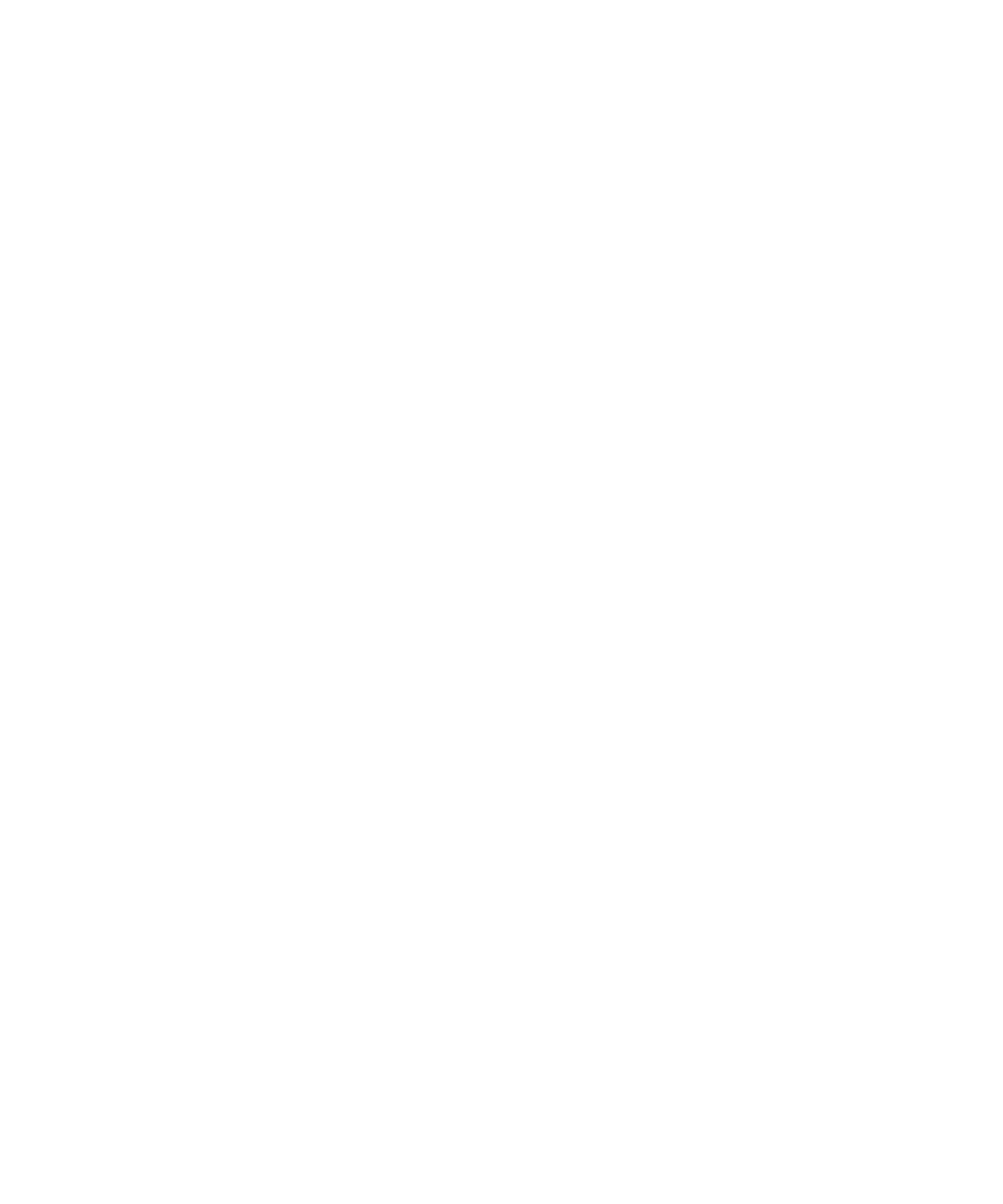
68 Sun StorageTek 2500 Series Array Hardware Installation Guide • March 2007
1. Log in to the host as root.
2. Change to the SAN_4.4.xx_install_it directory in which the compressed
installation file was unpacked:
cd <user-specified location>/SAN_4.4.xx_install_it
3. where xx is the software version number of the installed files.Start the host
software installer by typing the following command:
./install_it
When the installation is complete, the root prompt returns.
4. Enable the Sun StorageTek Traffic Manager multipathing software (see
“Enabling Multipathing Software” on page 70).
▼ To Obtain Traffic Manager for Operating
Systems Other Than Solaris
1. Go to the Sun Microsystems web page (sun.com).
The Sun home page is displayed.
2. Select Downloads from the home page navigation bar.
The Downloads page is displayed (it is not labeled).
3. On the View by Category tab, select System Administration>Storage
Management.
The Storage Management page is displayed, showing a list of downloadable
storage-related products.
4. Scroll down and select the Traffic Manager version for the operating system
you have.
The login page is displayed.
5. Login using your Sun account ID.
The Traffic Manager product Download page is displayed.
6. Accept the License Agreement and select the Traffic Manager version required
for your operating system.
The data host software version you need depends on your operating system. See
the Sun StorageTek 2500 Series Array Release Notes for the current data host
software requirements.
There is a README file available on the download page with instructions for
unpacking and installing the download file on your data host computer.