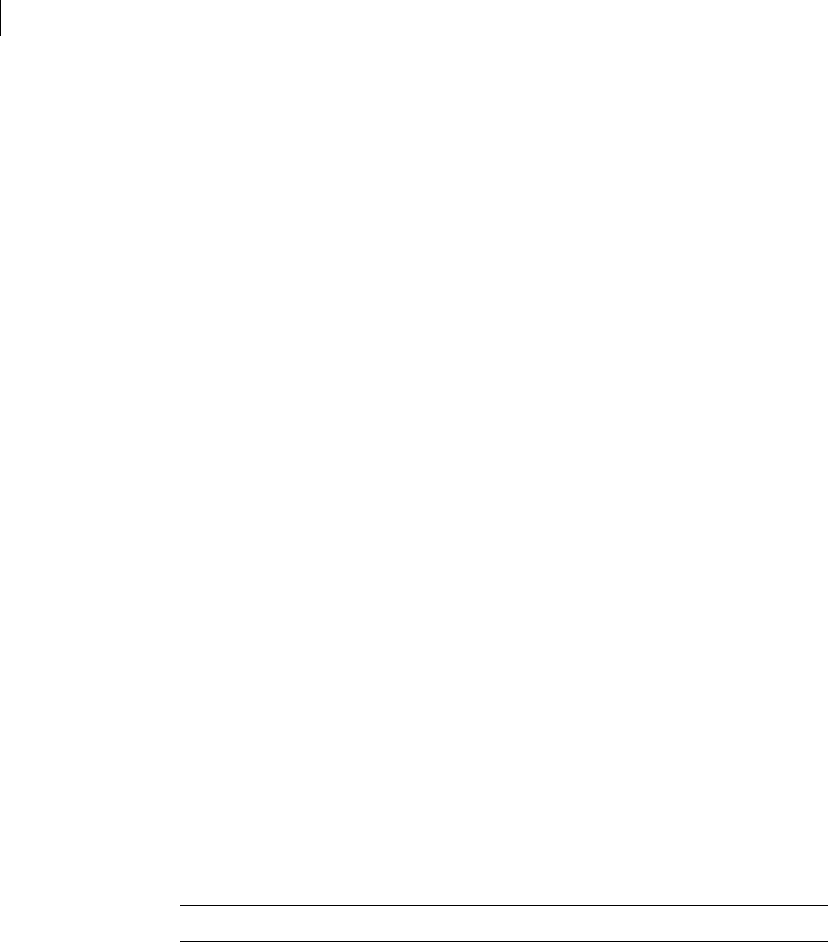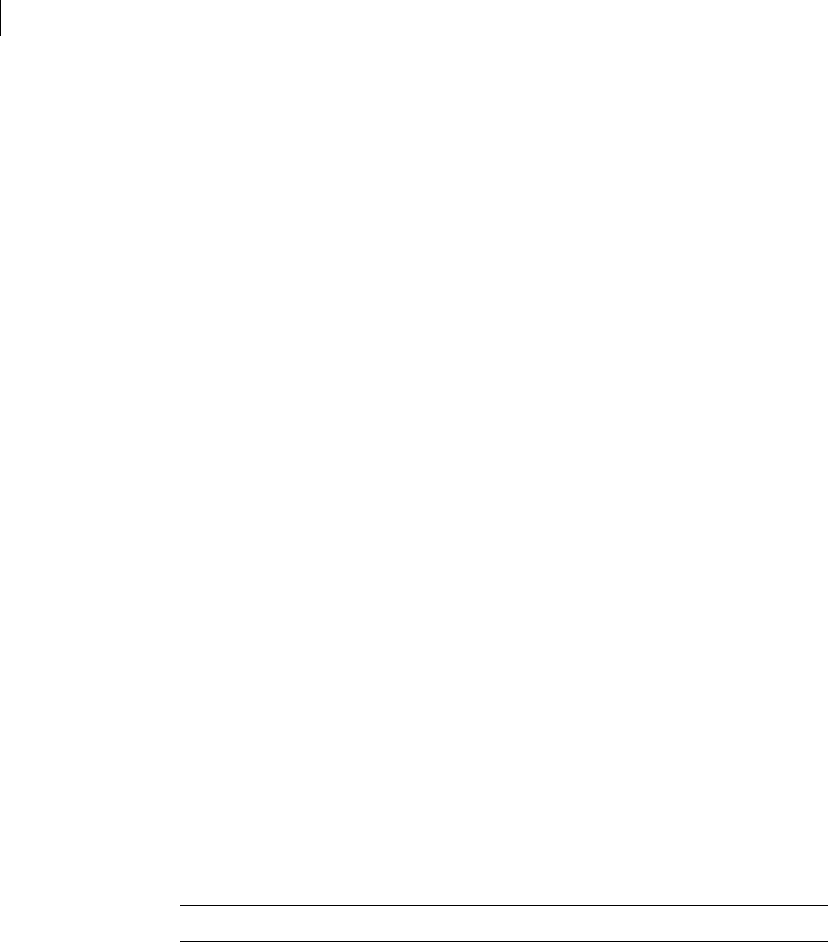
22 Planning the installation
About using firewalls with Symantec Critical System Protection
4 On the Advanced tab, under Internet Connection Firewall, uncheck Protect
my computer and network by limiting or preventing access to this
computer from the Internet.
5 Click OK.
Disabling Windows Firewall
Windows XP with Service Pack 2 and Windows 2003 Server include a firewall
called Windows Firewall that can interfere with network communications. If any
of your computers run Windows XP with Service Pack 2 or Windows Server
2003, you can disable Windows Firewall before or after you install Symantec
Critical System Protection components.
To disable Windows Firewall
1 On the Windows XP taskbar, click Start > Control Panel.
2 In Control Panel, double-click Network Connections.
3 In the Network Connections window, right-click the active connection, and
then click Properties.
4 On the Advanced tab, under Internet Connection Firewall, click Settings.
5 In the Windows Firewall window, on the General tab, uncheck On
(recommended).
6 Click OK.
About using firewalls with Symantec Critical System
Protection
To use Symantec Critical System Protection with a firewall, you need to
configure the firewall to support communications by opening ports, or by
specifying trusted services.
Note: All ports are default settings that you can change during installation.
You should note the following about using firewalls with Symantec Critical
System Protection:
■ The management server uses UDP port 1434 to query the MS SQL Server
system and find the port used by the Symantec Critical System Protection
instance. Once the MS SQL Server system returns the port for the Symantec
Critical System Protection instance, the management server then connects