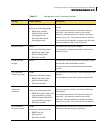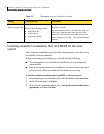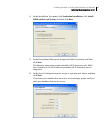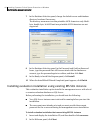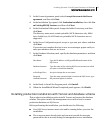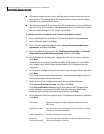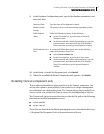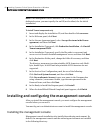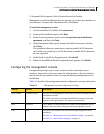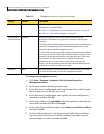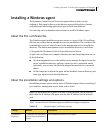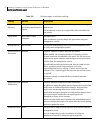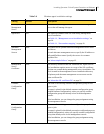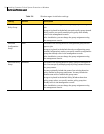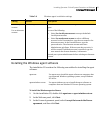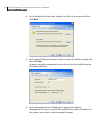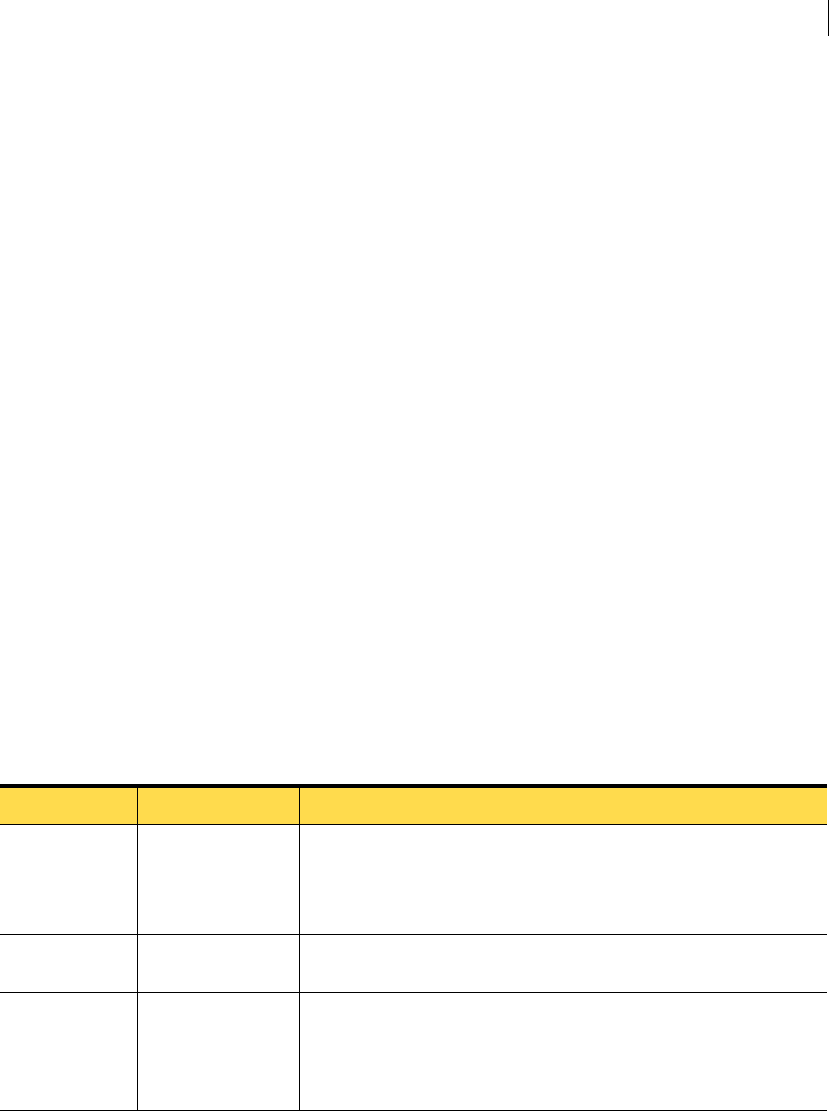
49Installing Symantec Critical System Protection on Windows
Installing and configuring the management console
C:/Program Files/Symantec/Critical System Protection/Console
Management console installation does not prompt you to enter port numbers or
server names. You enter this information after installation.
To install the management console
1 On the installation CD, double-click console.exe.
2 In the initial installation panel, click Next.
3 In the License Agreement panel, select I accept the terms in the license
agreement, and then click Next.
4 In the Destination Folder panel, change the folder if necessary, and then
click Next.
The installation directory name must contain printable ASCII characters
only. Multi-byte, double-byte, hi-ASCII and non-printable ASCII characters
are not supported.
5 In the Ready to Install the Program panel, click Install.
6 When the InstallShield Wizard Completed panel appears, click Finish.
Configuring the management console
Configuration prompts you to enter a series of values consisting of port
numbers, passwords, and a server name. In a few instances, the port numbers
must match the port numbers that were specified during management server
installation.
Table 3-3 describes the management console configuration settings and options.
Table 3-3 Management console configuration settings
Setting Default Description
Server name Localhost Server The name of the management server that you want to manage from the
management console.
This value is used for user interface identification purposes only, and
appears on the Login window. The name can be any value.
Host local host The IP address or fully qualified host name of the management server
computer that you want to manage from the management console.
Port 4443 The Console Port number that was used during management server
installation.
See Table 3-2, “Management server installation settings,” on page 38.
See Table 3-1, “Port number mapping,” on page 32.