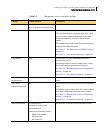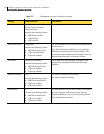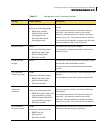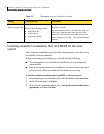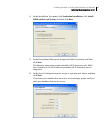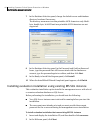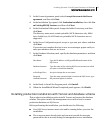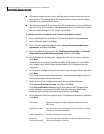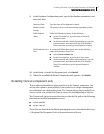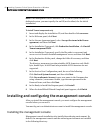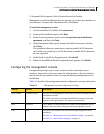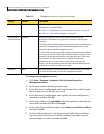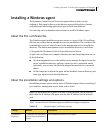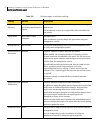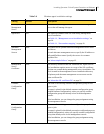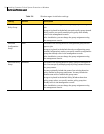47Installing Symantec Critical System Protection on Windows
Installing the management server
9 In the Database Configuration panel, specify the database parameters, and
then click Next.
10 In the Ready to Install the Program panel, click Install.
11 When the InstallShield Wizard Completed panel appears, click Finish.
Installing Tomcat component only
This production installation option installs only the Tomcat component. You
can use this option to point multiple Tomcat servers to a single management
server database on a dedicated system. The Tomcat only option is useful if you
want to create a set of identical Tomcat servers for load balancing or failover.
The Tomcat only option requires that you provide the file path to the following
files from an installed management server:
■ server.xml file
■ server-cert.ssl
These files are located in the default management server installation directory:
C:\Program Files\Symantec\Critical System Protection\Server
Database Name Type the name of the database to install.
Enable Unicode
Storage
The option is for use with international operating systems.
SCSP Database
Owner
Under SCSP Database Owner, do the following:
■ In the User name box, type the name of the SCSP
Database Owner.
■ In the Password and Confirm Password boxes, type the
password that is associated with the SCSP Database
Owner, and then type the password again to confirm.
SCSP Database Guest
User
To create an SCSP database guest user, do the following
under SCSP Database Guest User:
■ Select Create a Guest User.
■ In the User name box, type the guest User name.
■ In the Password and Confirm Password boxes, type the
password that is associated with the SCSP Database
Guest User, and then type the password again to
confirm.