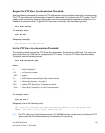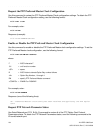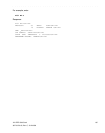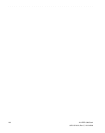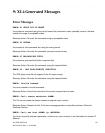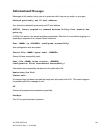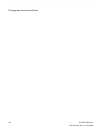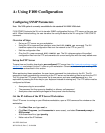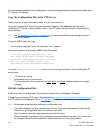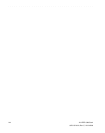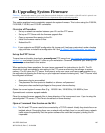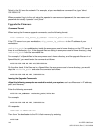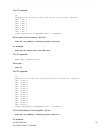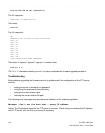XLi IEEE 1588 Clock 141
997-01510-03, Rev. C, 12/12/2006
2
5
1
SSSSSSSSSSSS SSSSSSSSSS SSSSSSS S SSS S SSSSS S
A: Using F100 Configuration
Configuring SNMP Parameters
Note: The NTP option is currently unavailable for the standard XLi IEEE 1588 clock.
F100 CONFIG instructs the XLi unit to transfer SNMP configuration file to an FTP server so the user can
edit it. When finished editing, the user transfers the config file back to the XLi using the F100 CONFIG
command.
Overview of Steps
• Set up an FTP server on your workstation.
• Using the XLi’s command line interface, enter the F100 CONFIG get command. The XLi
transfers copies of its configuration files over the network to the FTP on your PC.
• Edit the configuration files.
• Give the XLi a new command, F100 CONFIG set. The XLi retrieves copies of the edited
configuration files from the FTP and overwrites it’s current config files with the newly edited ones.
Set up the FTP Server
To save time and trouble, download a pre-configured FTP server from http://www.ntp-systems.com/zip/
warftpd1.zip and extract it to the C:\ drive on your workstation. Otherwise, customize your existing FTP
server setup as described in this section.
When performing these operations, the user issues command line instructions to the XLi. The XLi
responds to those commands by connecting to the FTP server and transferring files to and from the FTP.
The XLi gives the FTP server ‘Anonymous’ as its user name, and uses a null password (e.g., the
equivalent of pressing the Enter key on your keyboard instead of entering text). The FTP server must be
configured as follows:
• Anonymous log-ins are enabled
• The password for Anonymous is disabled, or allows a null password
• Anonymous has read/write privileges to Anonymous’s home directory.
Get the IP Address of the FTP Server/Workstation
If the FTP server is running on your Windows workstation, open a DOS command line window on the
workstation:
•Click Start, Run, and type cmd, or
•Click Start, Programs, (and Accessories in some cases), and select Command prompt or
DOS prompt.
• At the command line, type ipconfig
• Make note of the IP Address.