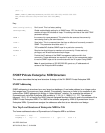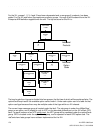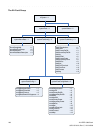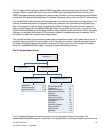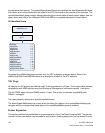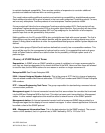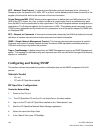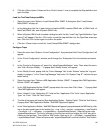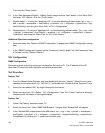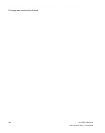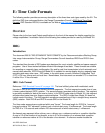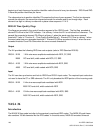XLi IEEE 1588 Clock 185
997-01510-03, Rev. C, 12/12/2006
2
5
1
SSSSSSSSSSSS SSSSSSSSSS SSSSSSS S SSS S SSSSS S
6. Click the <Next> button 3 times and the <Finish> button 1 time to complete the Map definition and
open the Map.
Load the TrueTime Enterprise MIBs
1. Select the menu item Options->Load/Unload MIBs: SNMP. A dialog box titled “Load/Unload
MIBs:SNMP” will pop up.
2. In the dialog box click the <Load> button to load the MIBS: truetime-SMIv2.mib, xli-SMIv2.mib, xli-
MainCard-SMIv2.mib, and xliSystem-SMIv2.mib
3. When xliSystem-SMIv2.mib is loaded a dialog box with the title “Load Trap-Type/Notification-Type
macro?” will appear. Click the <OK> button to add the trap definition into the OpenView event sys-
tem. Click the <OK> button again to confirm the action.
4. Click the <Close> button to exit the “Load/Unload MIBs:SNMP” dialogue box.
Configure Traps
1. Select the menu item “Options->Event Configuration”. A pop window titled “Event Configuration” will
appear.
2. In the “Event Configuration” window, scroll through the “Enterprises” list to the bottom and select
“xli”.
3. In the “Events for Enterprise xli” select the “alarmSystemNotification” entry. Then select the menu
item “Edit->Events->Modify…”. A popup titled “Modify Events” will appear.
4. In the “Modify Events” popup click the “Event Message” tab. Under “Actions” select the “Log and
display in category”. In the “Event Log Message” field, enter “XLI System Trap: $*” (without the quo-
tation marks).
5. Select the menu item “Options->MIB Application Builder: SNMP”. A popup titled “MIB Application
Builder: SNMP” will appear.
6. In the “MIB Application Builder: SNMP” popup select the menu item “Edit->New…” A popup titled
“New MIB Application” will appear.
7. Enter “xlistatus” in the “Application ID:” field and the “Application Title:” field. Leave “Application
Type:” as “Form”. Click the “Next” button.
8. The title of the popup will now be “New Application Builder – Display Fields”. Click the “Add” button.
A popup titled “New Application Builder / Add MIB Objects will appear”.
9. In the “New Application Builder / Add MIB Objects will appear” popup descend the MIB tree by click-
ing on the plus symbol next to the entries “iso -> org -> dod -> private -> enterprises -> trueTimeEnt
-> products -> xli -> xliSystem -> systemStatus -> systemStatusGeneral”. Select all items under
“systemStatusGeneral”. Do this by clicking on the first item and then holding the “shift” key while
clicking on the last item. Then click the “Add” button. Back up to “xli -> xliSystem -> systemStatus -
> systemStatusDetail”. Select all items under “systemStatusDetail” and then click the “Add” button.