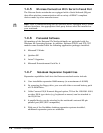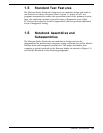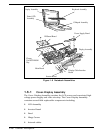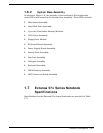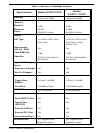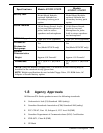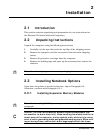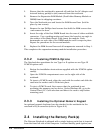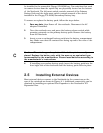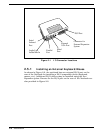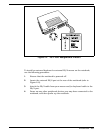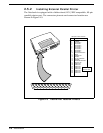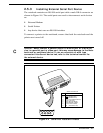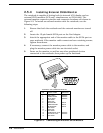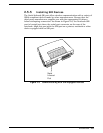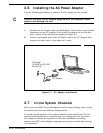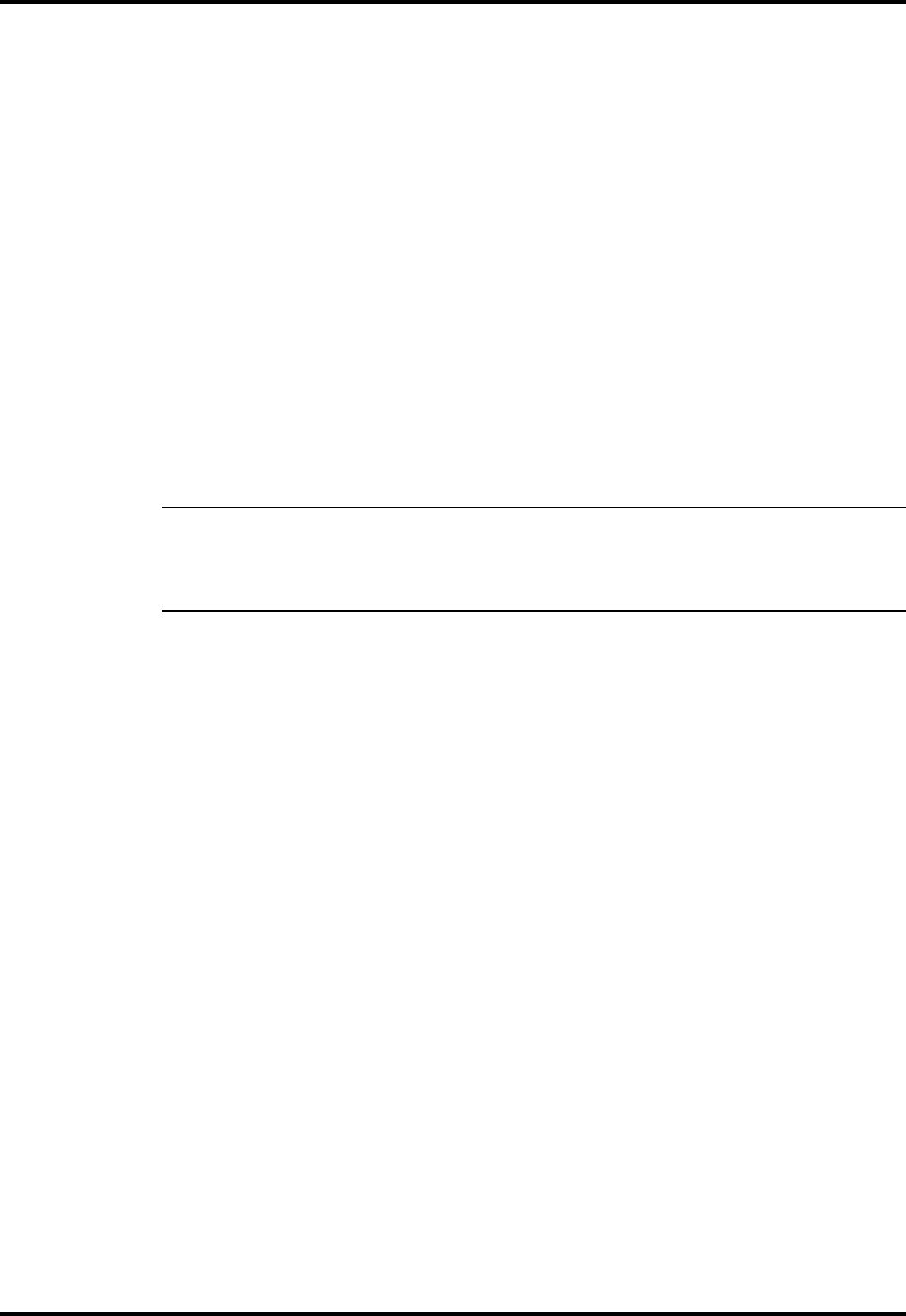
be installed in the removable Floppy/CD-ROM bay. Two switches that used
to remove devices from the option bay are physically located on the bottom
of the Notebook. The left-most switch controls removal of the Primary
Battery Pack and the right-most switch controls removal of the device
installed in the Floppy/CD-ROM/Secondary Battery bay.
To remove or replace the battery pack, follow the steps below.
1. Save any data, then Power off the notebook. Disconnect the AC
adapter if installed.
2. Turn the notebook over and press the battery release switch while
pressing outwards on the primary battery pack. Remove the battery
from the Notebook.
3. Insert a new or recharged battery pack into the battery compartment
bay. Make sure that the contacts are facing up and to the rear of the
compartment.
c
Caution: There is danger of explosion if the battery is incorrectly re-
placed. Replace the battery only with the same or an equivalent type
recommended by the manufacturer. Discard used batteries according to
the manufacturer’s instructions.
4.
If installing a secondary battery pack, insert the battery pack into the
front right side of the notebook until the battery pack clicks in place.
2.5
Installing External Devices
Most external devices connect to the Notebook via the connectors on the
rear of the notebook as shown in Figure 2-1. Additional connectivity can be
obtained by installing an optional Port Expander to the Notebook’s PCI
Expansion Bus.
Installation
2-3