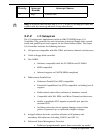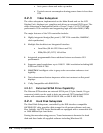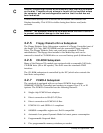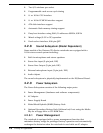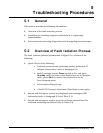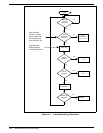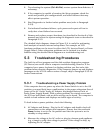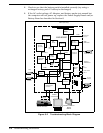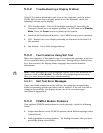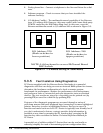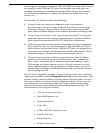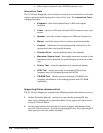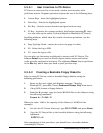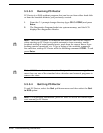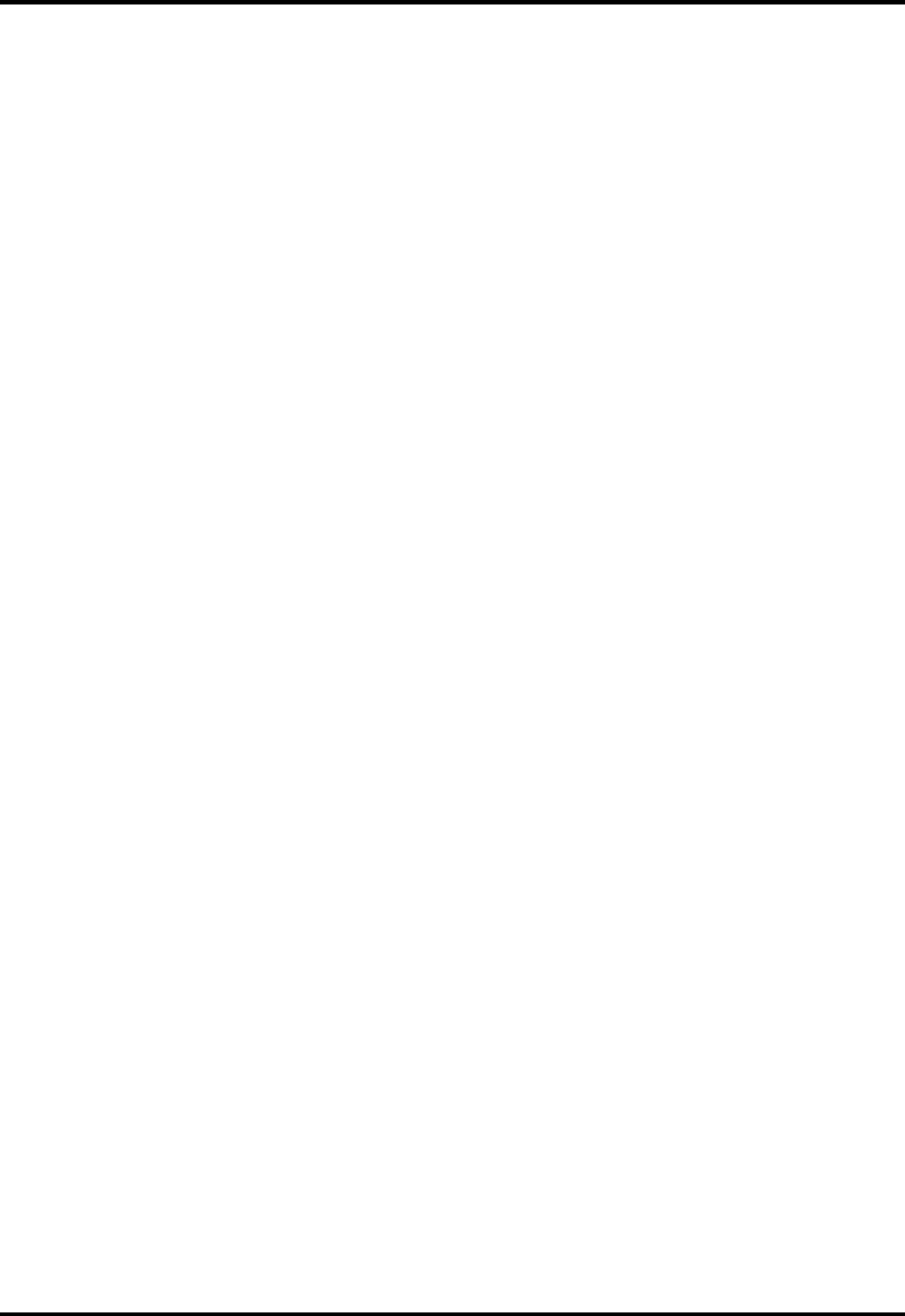
•
Try rebooting the system (
Ctrl-Alt-Del
); restore system from diskettes, if
necessary.
•
If the computer is capable of running the Setup program; check the
serial and parallel port configurations, and other features that may
affect system operation.
•
Run Diagnostics to further isolate problem area (refer to Paragraph
5.3.5).
•
For indicated hardware failures, cycle power and repeat self test to
verify that a hard failure has occurred.
•
Remove and replace suspect hardware (as described in Section 6 of this
manual) and retest the system using the diagnostic tests as described in
Paragraph 5.3.5.
The detailed block diagram, shown in Figure 5-2, is useful in performing
fault analysis of various internal subsystems. For example, an LCD
hardware problem can be traced to either the LCD, Inverter Board, or Power
Supply Board. Other subsystem problems can be isolated in a similar
fashion using the detailed block diagram as a troubleshooting tool.
5.3
Troubleshooting Procedures
The built-in self test program and the disk resident diagnostics program
(PC-Doctor) are useful tools in computer troubleshooting. However, if the
computer has a power, keyboard or display problem, you first solve this
problem before running diagnostics. If the computer powers up and displays
messages on the LCD or emits a series of beeps, skip to Paragraph 5.3.3 for
further instructions.
5.3.1
Troubleshooting a Power Supply Problem
If the computer does not power up when the Power Switch is set to the ON
position, you most likely have a malfunction in the power subsystem (loss of
power at the AC Outlet, faulty AC Adapter, discharged Battery Pack, or
faulty Power Supply Board). With a power problem, the status screen and
the LCD are both blank, and no drive activity can be heard. The computer is
unable to load software and displays no visible signs of activity.
To fault isolate a power problem, check the following:
•
AC Adapter and Battery- Plug in the AC adapter and double check all
connections on the adapter and computer. Ensure that the notebook
Power
button is set to the On position and that the system is not in
standby or sleep modes.
•
Measure the voltage at the AC outlet or plug in a known good appliance
(e.g. a lamp) to verify that voltage is present. If the voltage is okay, try
replacing the AC adapter.
Troubleshooting Procedures
5-3