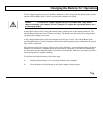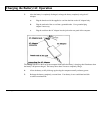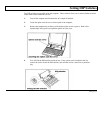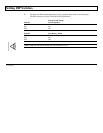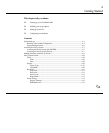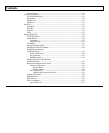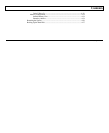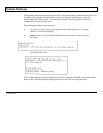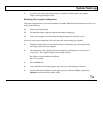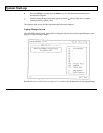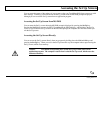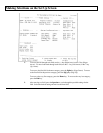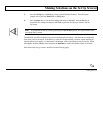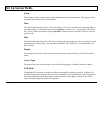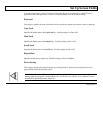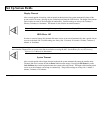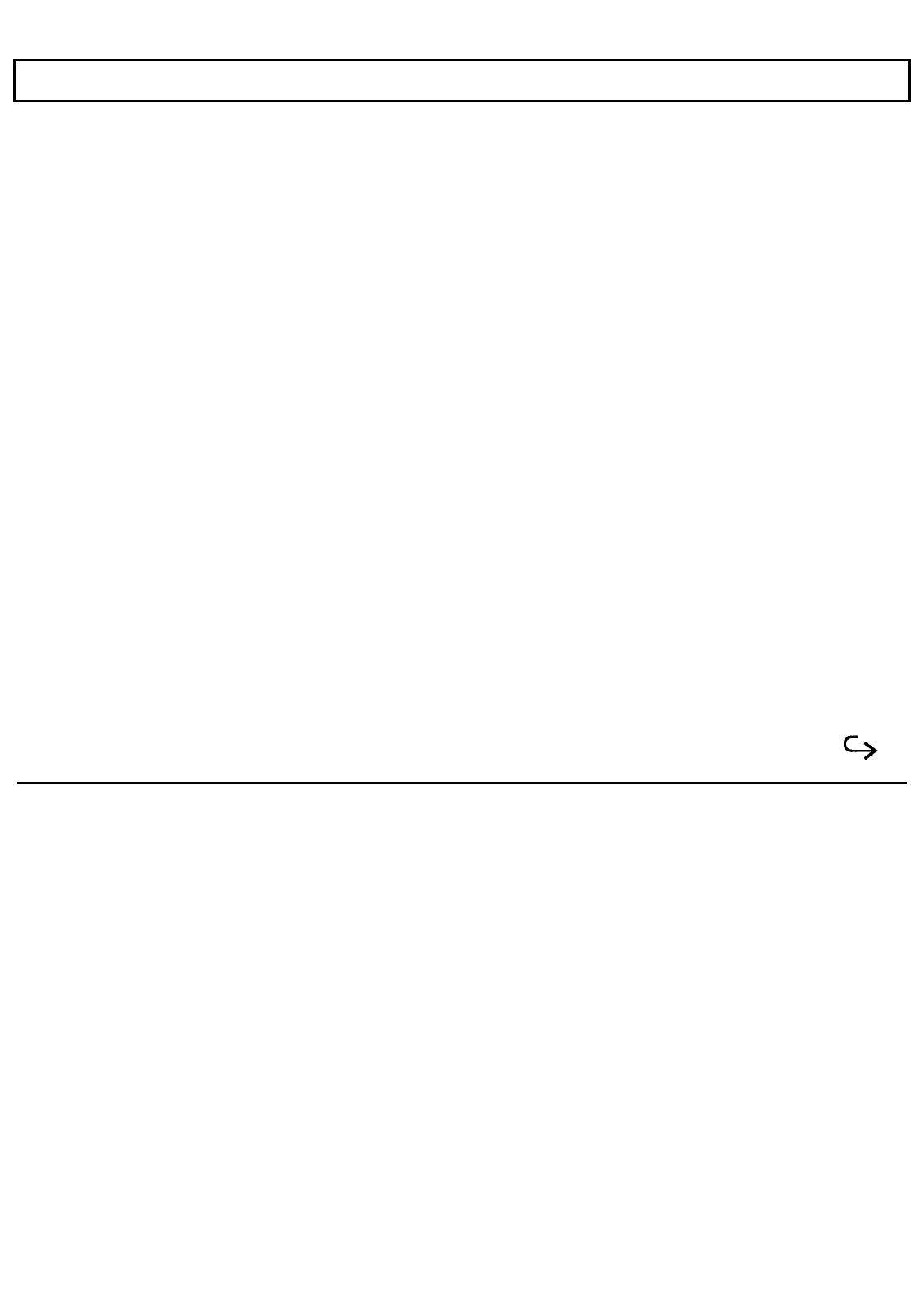
System Start-up
3.
If you have not removed the internal battery or installed an internal option, the computer
displays the Laptop Manager screen.
Restoring Your System Configuration
The system configuration in your Texas Instruments TravelMate 2000 Notebook Computer can be lost if you
do any of the following:
Remove the internal battery
Discharge the battery completely without immediately recharging it
Allow your computer to sit idle without charging the battery for more than 10 days
If you lose your system configuration, follow this procedure when starting your computer.
1. . Charge the internal battery as described in Chapter 3. Ensure that your wall outlet provides
the voltage required for your computer.
2. After the battery is fully charged, turn on the computer by setting the power switch to the I
(on) position. The computer displays the following message:
Press Enter to run the Hardware Installation
Press F1 to continue
3. Press the Enter key.
4. If any additional error messages appear, press any key to acknowledge and continue.
5. When the Hardware Installation screen appears, press and hold the Crtl key and press the
Spacebar to install the factory default values.
Getting Started 4-5