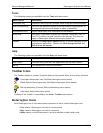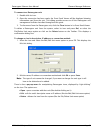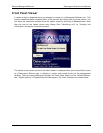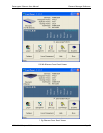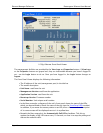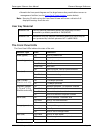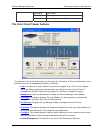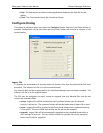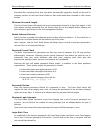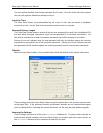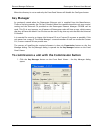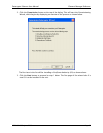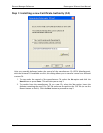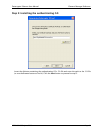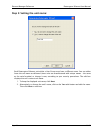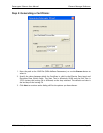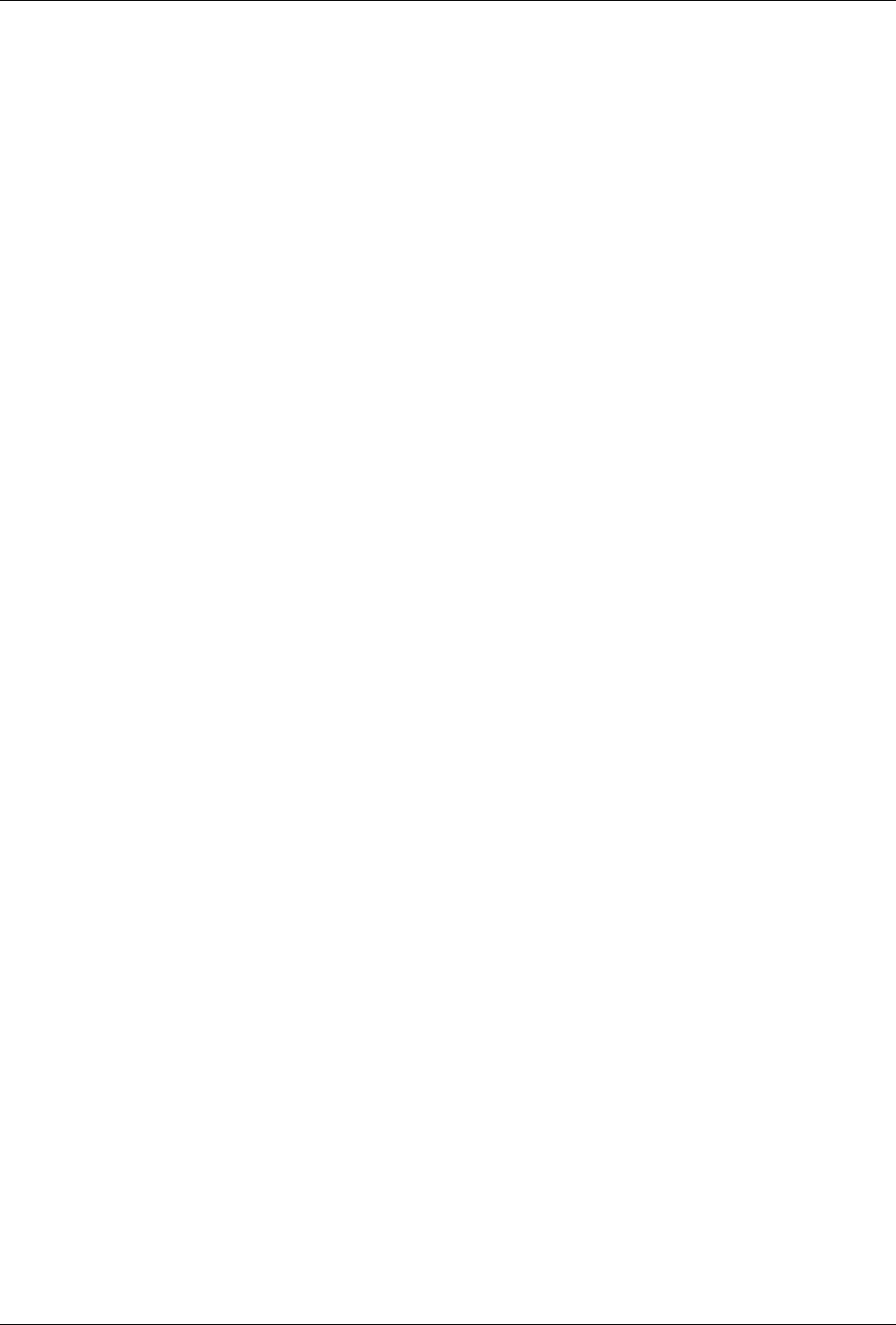
Element Manager Reference Datacryptor Ethernet User Manual
Page 44 THALES
Extended files, including those that have been automatically upgraded, should not be used in
previous versions of the Front Panel Viewer as that could make them unusable in this current
version.
Minimum Password Length
The Front Panel Viewer will require that any new password entered is at least this length. It will
also require existing passwords that are shorter than this to be changed before allowing the
user to login to gain access to the unit management facilities.
Enable Enhanced Security
Select this box to enable the enhanced security policy enforcing features. If this check box is
cleared the Front Panel Viewer will not enforce any of the rules.
Note, however, that the Front Panel Viewer will always keep a record of previous passwords if
the user file is in the extended format.
Password Format Check
The basic requirements for passwords are that they must be between 8 to 28 case-sensitive
alphanumeric characters. Although certain special characters (see below) are valid for use in
passwords, they may cause problems with third party scripting tools. Note also that
ampersands, question marks, periods, and commas are not allowed.
Selecting this box will enable password format checks, in addition to the basic password
requirements. Those checks require the password to include:
• At least two upper case alpha characters (A-Z).
• At least two lower case alpha characters (a-z).
• At least two numeric characters (0-9).
• At least two special characters from this list:
! @ # $ % ^ * ( ) _ + = - [ ] { } \ | ; : < >
Password Lifetime
Enter the required maximum lifetime of a password, in days. The Front Panel Viewer will
require the user, when logging into a unit, to change the password if it has not been changed
within this many days. A value of zero indicates that the password will not expire.
Maximum Login Attempts
The Front Panel Viewer can block a user from logging into a unit if incorrect passwords are
entered. Set this field to the number of wrong attempts that are allowed before the user is
blocked.
Once a user has entered the correct password the count of failed attempts is reset.
Login Block Time
As explained in the previous paragraph, the Front Panel Viewer can block a user from logging
into a unit if incorrect passwords are entered. Set this field to the time, in seconds, that the
user should be blocked for.