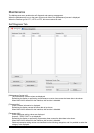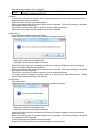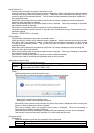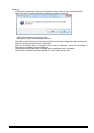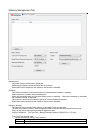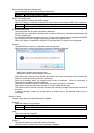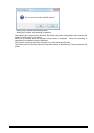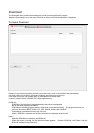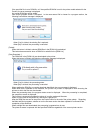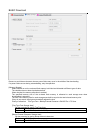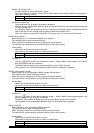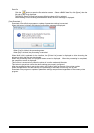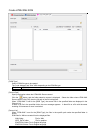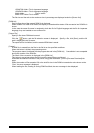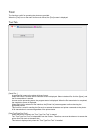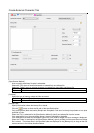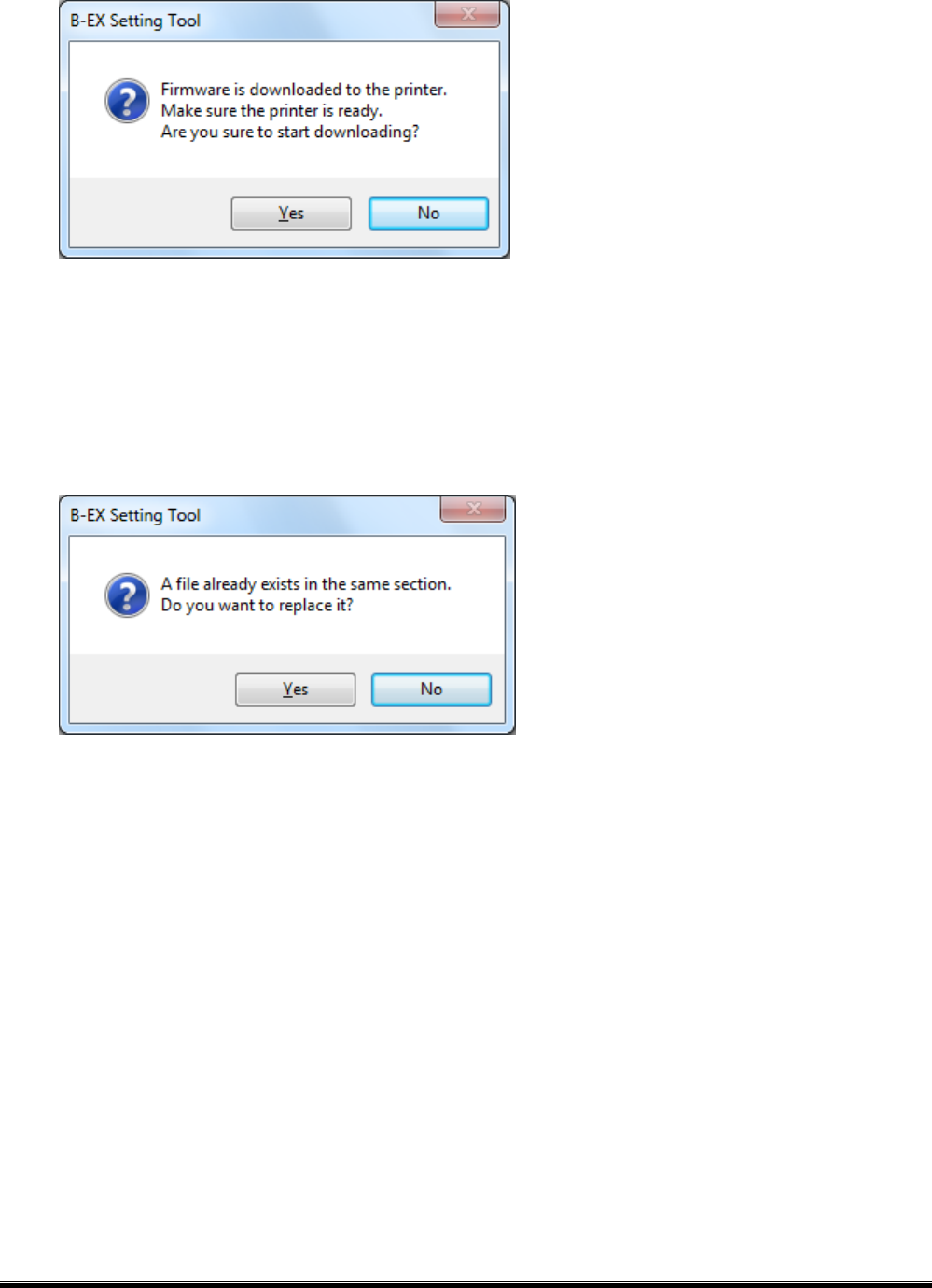
65
If the specified file is not a ROM file, or if the specified ROM file is not for the printer model selected for the
Product, the error message is displayed.
Up to eight ROM files can be added.
One file per program section is accepted. In the case second file is chosen for a program section, the
following confirmation message is displayed.
When [Yes] is clicked, the existing file is replaced.
When [No] is clicked, the processing is canceled.
[Delete]
When this button is clicked, selected ROM files in the [ROM List] are deleted.
This button becomes active when a ROM file is selected in the [ROM List].
[Start Download...]
The ROM files in the [ROM List] are downloaded to the printer.
When this button is clicked, the following confirmation message is displayed.
When [Yes] is clicked, the processing starts.
When [No] is clicked, the processing is canceled.
When reading the ROM file or creating download data failed, the error message is displayed.
When Multi LAN is selected for the interface, the [Printer List] screen is displayed to allow choosing the
printers to which the files are downloaded.
When the processing starts, the progress status screen is displayed. When the processing is completed,
the completion screen is displayed.
This function is executed only when the printer is in online mode and idle state.
When no file is listed in the [ROM List], this button is grayed out.
After the ROM files are sent to the printer, the Product waits for the end of the printer update. Regarding
the Main and Boot programs, whether or not the firmware version has been updated is confirmed at the
completion of the download.
When multiple files are downloaded, the processing is repeated one by one.
The printer firmware is replaced with the specified ROM files regardless of the current printer version.