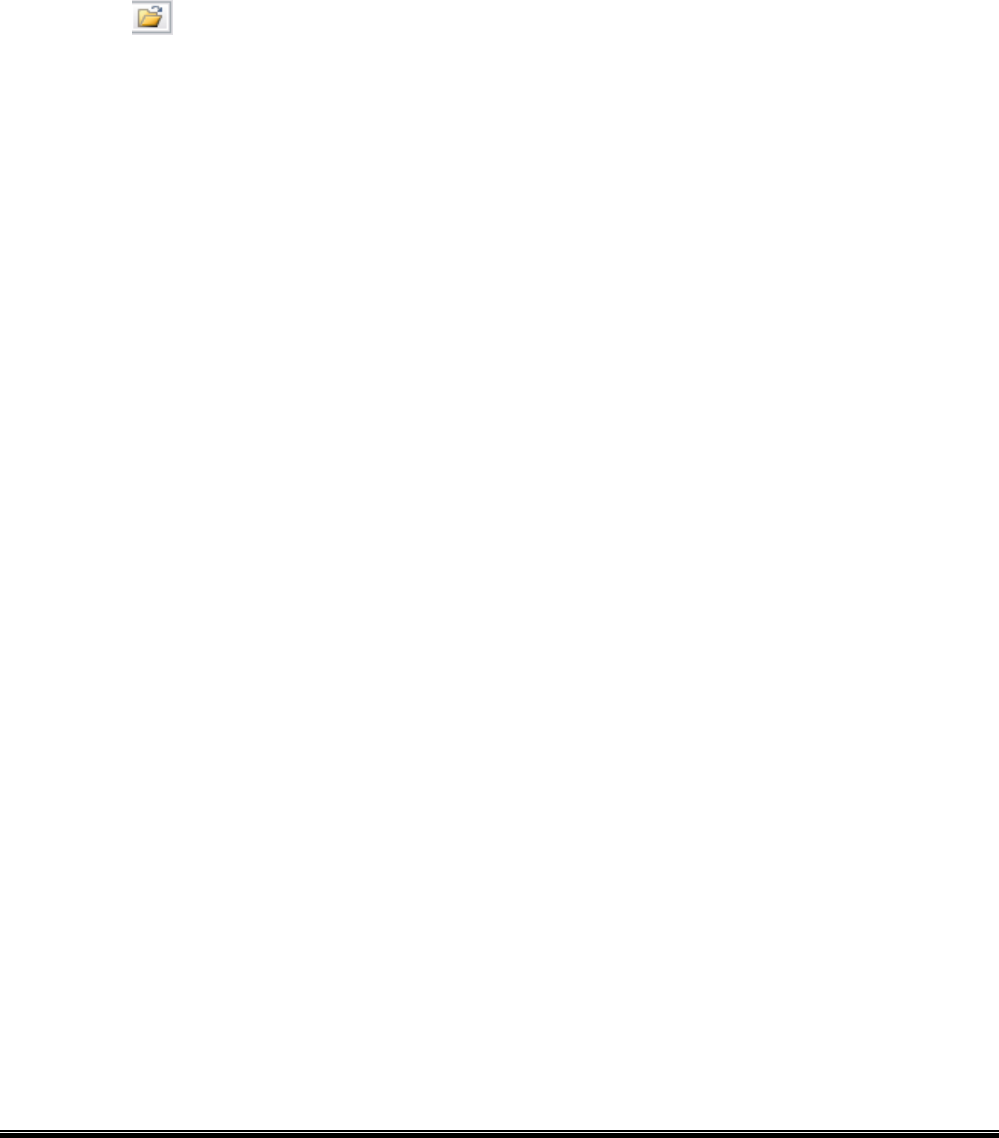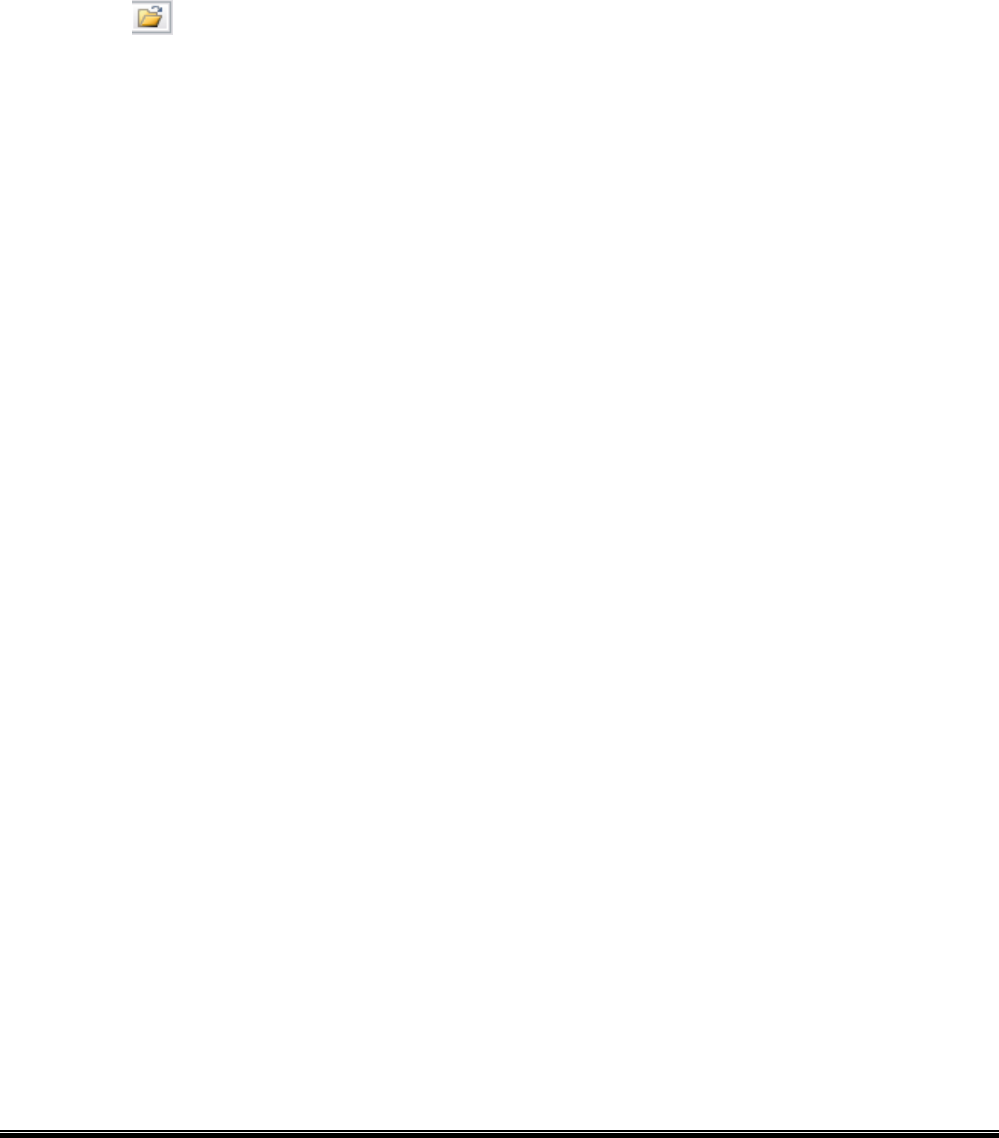
70
\JPN\HTML folder: File for Japanese language
\JPN\PASS folder: File for Japanese language
\MAIL folder: File for emails
\MAIL\TEXT folder: File for emails
The file size and the ratio to the maximum size in percentage are displayed under the [Source List].
[ROM List]
Data configuration of the created ROM file is displayed.
When creation of a ROM file is started, the display is cleared and the status of file conversion into ROM file is
shown.
In the case the same file name is assigned to both the file for English language and the file for Japanese
language, they are handled as one common file.
[Output File]
Specify a file where ROM data is saved.
Click the
button, and the file selection screen is displayed. Specify a file, click [Save], and the full
path is displayed in the file name.
The specified file is initialized, and the created ROM data is saved.
[Create]
A ROM file is created from the files in the file list on the specified conditions.
When this button is clicked, the processing starts.
The progress status is indicated with the progress bar and in the [ROM List]. Cancellation is not acceptable
during the creation of the ROM file.
The result of the conversion is displayed in the [ROM List].
This button is grayed out unless the file list and the output file are configured.
Download the created ROM files to the printer using [Start Download...] on the [Firmware Download] tab
page.
When the number of files exceeds 128 or the total file size in the ROM list exceeds the value shown at the
"Size", the error message is displayed.
When reading the file, creating or saving ROM files failed, the error message is also displayed.