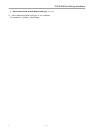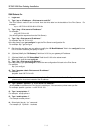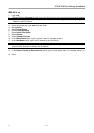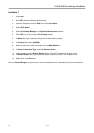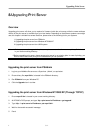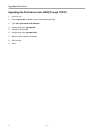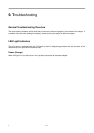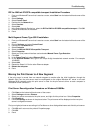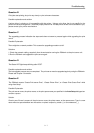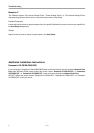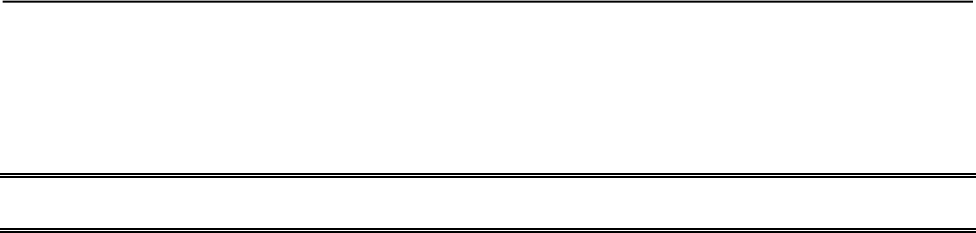
Troubleshooting
2 9 - 2
Status (Orange)
When the print server unit is powered on, the Status LED will flash five times as part of the unit’s Power On Self
Test (POST). This indicates that the print server hardware is properly configured. This LED, however, may
flicker whenever the data are being transmitted and printed.
Note: Make sure that the Orange LED flashes five times (POST) upon connecting the power. If the unit does
not flash five times, contact your dealer for a replacement or repair.
Flow/Link (Green)
If the network cabling is Twisted-Pair Cable, and when this light is ON, the Twisted-Pair cable connection is
problem free.
Cable Related Problems
In most cases, the print server fails to send and receive network data due to incorrect use of the network cable
and/or to connector problems. Twisted-Pair Cable is 10BaseT/100BaseT 8-wire Unshielded Twisted-Pair
Cable. The pin assignments for the RJ-45 connector used for this cable must conform to the UTP cable
specifications.
Power Related Problems
The print server requires an external AC power adapter in order for it to function. If you have a power problem,
check to see whether the power cord or its connectors are damaged. More importantly, check to see that the
AC power adapter included with the print server matches the AC voltage in your country or area. Using an
incorrect AC adapter will damage your print server.
Print Port Related Problems
Printing data failure may be caused by a loose connection of the print server to the Centronics parallel port of
the printer. Check to see if any of the pins on the 36-pin connector are damaged. In addition, check the cable
connection. If the pins are damaged, contact your dealer for a replacement connector.
Windows 95/98/Me/NT/2000/XP Troubleshooting
Multi-Segment LAN Environment Installation (through the Network Print Port)
If your print server and Windows 95/98/Me/NT/2000/XP are located on two different segments, and your
Windows NT server is used as the router/gateway you will need to implement the following procedures in order
for your print server to function properly:
Add the RIP for NWLink IPX/SPX compatible transport. See RIP for NWLink IPX/SPX compatible
transport Installation Procedure later in this section.
Add the frame type 802.2 for both Ethernet adapters. See Multi-Segment Frame Type 802.2 Installation
later in this section.