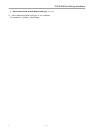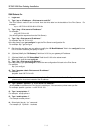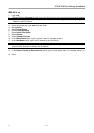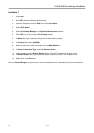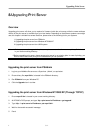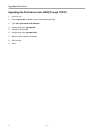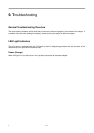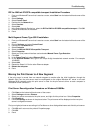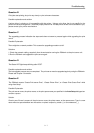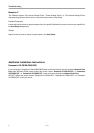Troubleshooting
3 9 - 3
RIP for NWLink IPX/SPX compatible transport Installation Procedure
1. From your Windows NT server that is used as a router, select Start from the bottom left hand corner of the
screen.
2. Select Settings.
3. Select Control Panel.
4. Double-click the Network icon.
5. Select Services.
6. Select Add.
7. In the Select Network Service box, select the RIP for NWLink IPX/SPX compatible transport. Click OK.
8. Follows the directions on the screen.
9. Done!
Multi-Segment Frame Type 802.2 Installation
1. From your Windows NT server that is used as a router, select Start from the bottom left hand corner of the
screen.
2. Point to Settings, and select Control Panel.
3. Double-click the Network icon.
4. Select Protocols.
5. Select the NWLink IPX/SPX Compatible Transport.
6. Select Properties.
7. Select your (first) network interface card and select Manual Frame Type Detection.
8. Click Add.
9. In the Frame Type field, select Ethernet 802.2.
10. In the Network Number field, type in an unique 8-digit hexadecimal network number. For example:
12345ABC.
11. Select Add.
12. Repeat the Steps 8-12 for the other Ethernet adapter.
13. Restart the computer.
14. Done.
Moving the Print Server to A New Segment
If the print server is moved from one network segment to another after the initial installation, through the
Network Print Port, the print server must be reconfigured on the original Windows NT server or on each
Windows 95/98 computer using this print server in order for the print server’s driver on each computer to
re-establish a new connection.
Print Server Reconfiguration Procedure on Windows 95/98/Me
1. Click Start on the bottom left hand corner of the screen.
2. Select Settings and select Printers.
3. Select your printer connected to the print server, and right-click the printer icon. Select Properties.
4. Click Details tab.
5. Click Port Settings as shown in the picture below. The print server will be displayed on the next print
server’s configuration screen.
Find your original print server according to its Port Name or other distinguished name and click this print server.
6. Click OK and it returns to the printer’s Properties page.
7. Click OK.
8. Done!