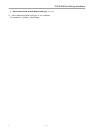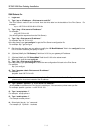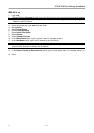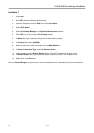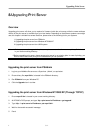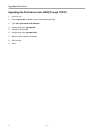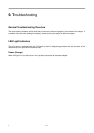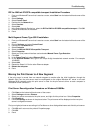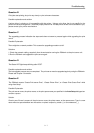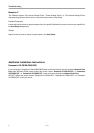Troubleshooting
6 9 - 6
1. Find an unused IP address on Segment A for temporary use in the following steps, for example,
192.72.214.68.
2. Connect your print server to Segment A as a networked node.
3. On your NT server, type, for example, "arp -s 192.72.214.68 00-40-01-3F-02-AB". Please note, in this arp
command you have to type 192.72.214.68 on purpose. Do not type this IP address as 192.72.214.100.
4. Type "tftp 192.722.214.68 get config.txt". The configuration file will then be retrieved and transferred to your
NT server.
5. Type "edit config.txt" to modify this configuration file.
6. In your editor, modify "BoxIPAddress" field from "0.0.0.0" to "192.72.214.100". Leave other options as
default and do not change their values. When done, save this new file and quit from your editor. Please
note, in this step you must specify an IP address which is valid on Segment B, such as
192.72.214.100 in this example, rather than 192.72.214.68.
7. Type, for example, "tftp 192.72.214.68 put config.txt" to save this new configuration back to print server.
8. Move the print server back to the Segment B.
9. Done!
Frequently Asked Questions
Question A
Print jobs are sent to the print queue successfully, but fail to be sent to the printer.
Possible explanations
1. The Print server Name/Print Queue configuration in PCONSOLE is incorrect.
2. The Print server name specified and stored in the print server memory doesn’t match the same one set in
PCONSOLE.
3. The network cable or power adapter connected to the print server is loose or disconnected.
4. The printer is off-line, jammed or out of paper.
Solutions
1. Check all the information in PCONSOLE.
2. Check all the information of the print server by running PSAdmin.
3. Check to see that if the network cabling and power adapter are properly connected.
4. Recheck the print server connection by running the PSAdmin. It should read “Connected.”