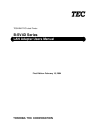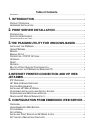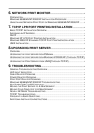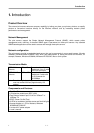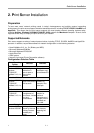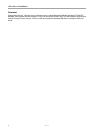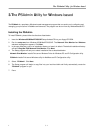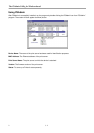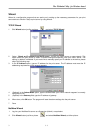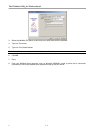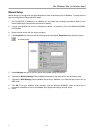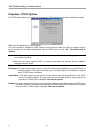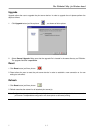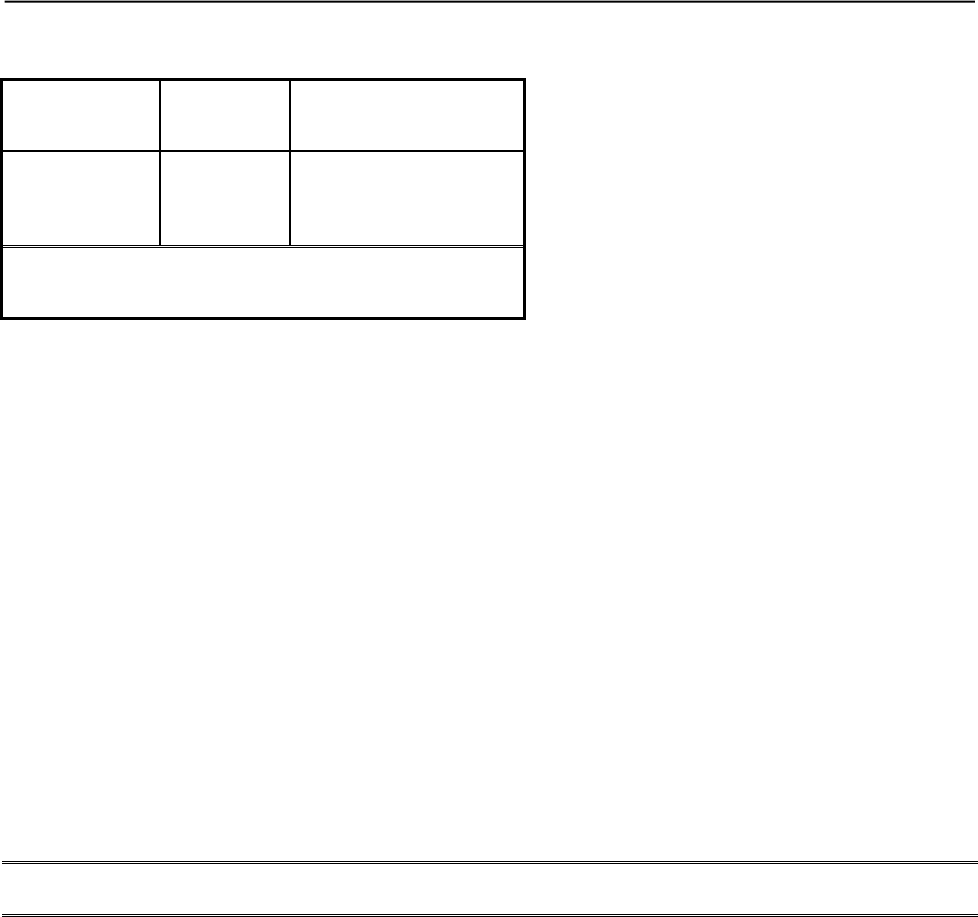
Introduction
2 1 - 2
Hardware Requirements
IEEE 802.3
Ethernet
10Base-T Four pairs of unshielded
twisted-pair 3,4 or 5 cable
with RJ-45 connector
IEEE 802.3 Fast
Ethernet
100Base-TX Four pairs of unshielded
twisted-pair 5 cable with
RJ-45 connector for
10/100Mbps
Note: The cable length from the print server to hub/switch
must not exceed 300 feet (Approximately 100
meters)
Hardware Installation
To install the print servers, you need to complete these steps:
․Confirm that your printer parallel port(s) work well.
․Connect the print server to the network and printer(s) and plug in the print server.
․Generate a configuration page from the print server.
Follow these instructions to install the print servers, please refer to any peripheral you are connecting to the
print server:
1. To ensure your printer(s) work well, do one of the following:
․Send data through the parallel port of each printer you are connecting to the print server, or
․Generate a printer self-test page.
2. Turn off the power for each printer.
3. Connect one end of the UTP cabling to the print server.
4. Connect the print server to printer(s).
Note: One port print server attaching only one printer, further three ports print server can expand three printers,
for example, the print server’s port1 should be connect printer1, port2 or port3 as following above step.
5. Plug the AC power adapter into the power receptacle in the side of the print server.
6. Plug the AC power module into the wall out-let, the print server is switched on after you plug it in.
7. Check the LED’s marked as status on topside or beside of the print server. It should be flash five times
normally, if not, please contact your local dealer for repair or replacement.
8. Turn on the power on your printer(s) to begin printing.