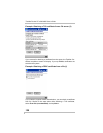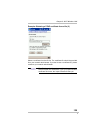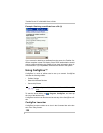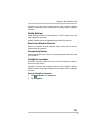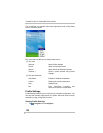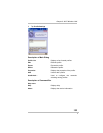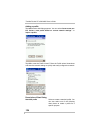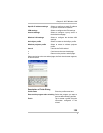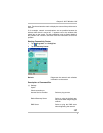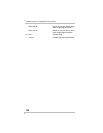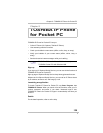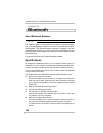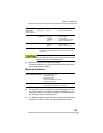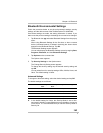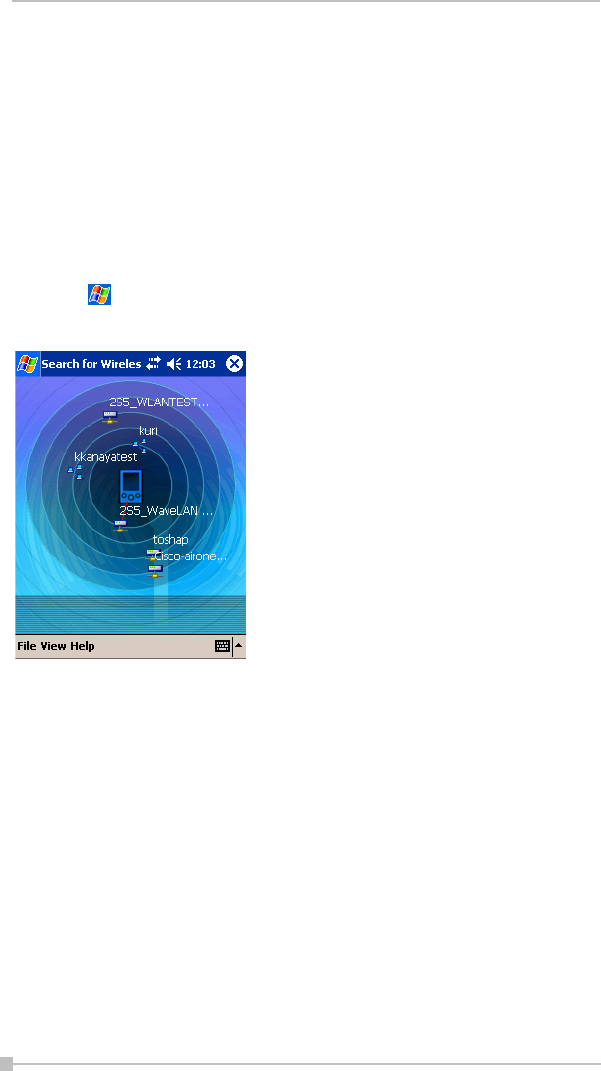
Toshiba Pocket PC e800/e805 User’s Guide
136
Search for Wireless Devices
Search for Wireless Devices displays nearby active 802.11b access
points and ad hoc networks.
Access points with a stronger radio signal are positioned closer to the
center of the radial diagram while those with weaker radio signals are
positioned farther from the center.
When you tap the rotating icon of an access point, the SSID, MAC
Address, and current signal strength of that access point are displayed.
Starting Search for Wireless Devices
1. Tap , Programs, and ConfigFree.
2. Tap Search for Wireless Devices.
Description of Command Bar
(1) File
Exit Exit can be selected from this issue.
(2) View View option can be set from this menu.
(3) Help Help and the version information can
be checked from this menu.
Connectivity Doctor
Connectivity Doctor helps resolve any networking issues that occur with
your Pocket PC.
Once Connectivity Doctor is started, it begins to diagnose the network and
all wireless LAN devices (not including infrared, Bluetooth, or dial-up
devices) and adds an exclamation mark (“!”) next to any detected prob-