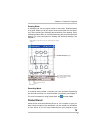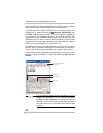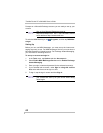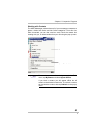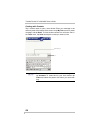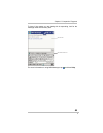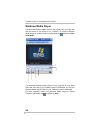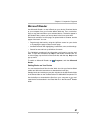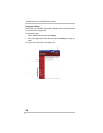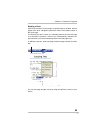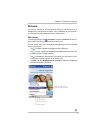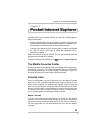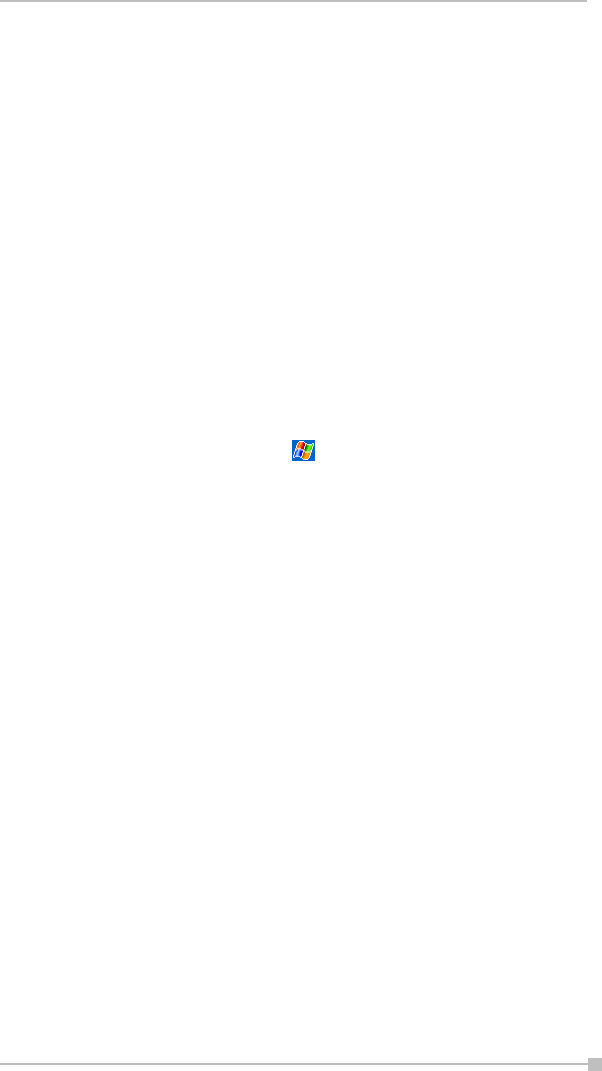
Chapter 5: Companion Programs
87
Microsoft Reader
Use Microsoft Reader to read eBooks on your device. Download books
to your computer from your favorite eBook Web site. Then, use Active-
Sync to copy the book files to your activated device. The books appear in
the Reader Library, where you can tap them in the list to open them.
Each book consists of a cover page, an optional table of contents, and the
pages of the book. You can:
• Page through the book by using the Up/Down control on your device
or by tapping the page number on each page.
• Annotate the book with highlighting, bookmarks, notes, and drawings.
• Search for text and look up definitions for words.
The Guidebook contains all the information you'll need to use the soft-
ware. To open the Guidebook, tap Help on the Reader command bar. Or,
on a book page, tap and hold on the book title, and then tap Help on the
pop-up menu.
To switch to Microsoft Reader, tap , Programs, and then Microsoft
Reader.
Getting Books on Your Device
You can download book files from the Web. Just visit your favorite eBook
retailer and follow the instructions to download the book files.
Sample books and a dictionary are also included in the MS Reader folder
in the Extras folder on the Toshiba Pocket PC e800/e805 Companion CD.
Use ActiveSync to download the files from your computer to your acti-
vated device as described in the Read Me file in the Microsoft
®
Reader
folder.