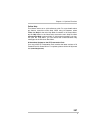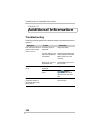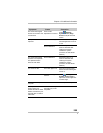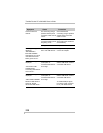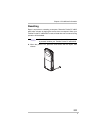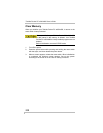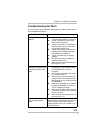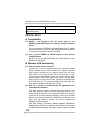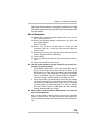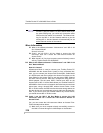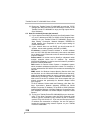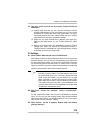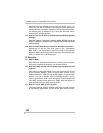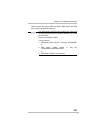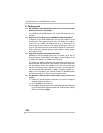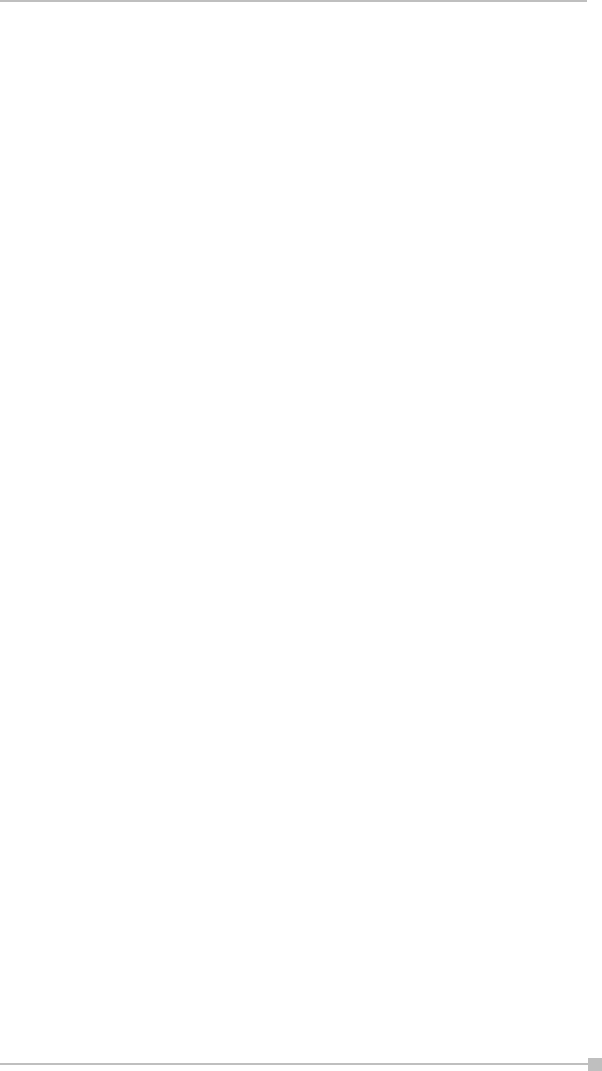
Chapter 12: Additional Information
215
LAN Utility to edit other settings, such as Mode and SSID etc. If the WEP
Mode of the Wireless Network you selected is enabled (64bit or 128bit
WEP Mode), please choose the proper WEP KeyID and the proper WEP
Key value network.
More Information
B4. What is 802.11 Ad Hoc Network? What should I do to form an
802.11 Ad Hoc Network?
B5. What is the difference between “Infrastructure” and “802.11 Ad
Hoc” Network Mode?
How do I choose?
B6. Could I use the 802.11 Ad Hoc Mode to access the LAN
resources? How can I access the LAN resource without an
Access Point?
B7. What should I do if my host computer cannot wirelessly connect
with my Toshiba Pocket PC e800/e805?
E1. What is WEP?
E2. How many WEP security service mode does Wireless LAN sup-
port?
E3. How to set the WEP security service?
B3: How do I know whether or not my Pocket PC has already con-
nected to an AP successfully?
1. Check BSSID. When there is a link, the current Basic Service
Set ID of the Access Point been used will be shown in the
BSSID field in Link Page. When the adapter is disconnected with
the Access Point, “Non-associated” will appear in the BSSID
field. To view BSSID, from your Toshiba Pocket PC e800/e805,
click Start, Settings, System, Wireless LAN Utility, then Link.
2. Check Link Quality. Link Quality shows how clearly the adapter
can hear the Access Point. If the quality is poor, it’s better to res-
can and find a better performance Access Point or re-arrange
the AP’s position for better performance. To view Link Quality,
from your Toshiba Pocket PC e800/e805, click Start, Settings,
System, Wireless LAN Utility, Config.
B4: What is 802.11 Ad Hoc Network? What should I do to form an
802.11 Ad Hoc Network?
802.11 Ad Hoc Mode is used to create a peer-to-peer connection
without an Access Point. The SSID must be the same among sta-
tions to enable the wireless communication within the local area net-
work.