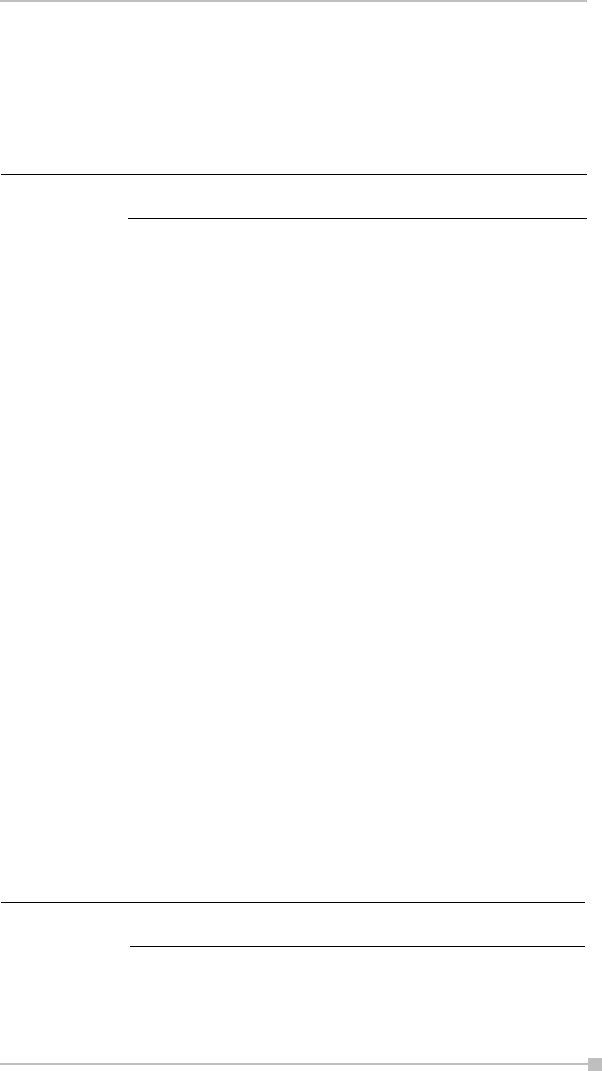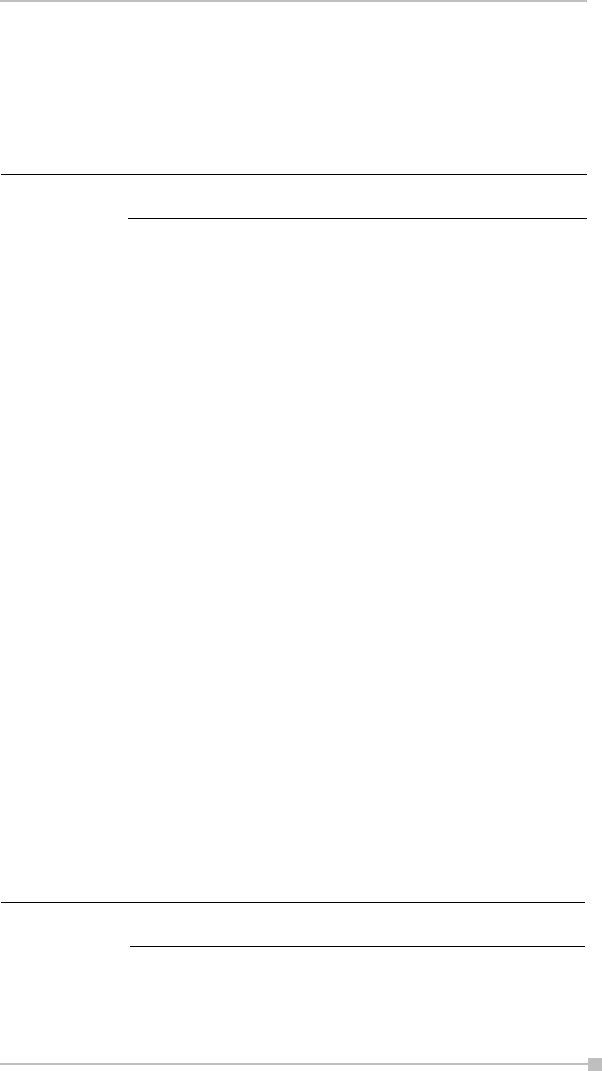
Chapter 4: Microsoft Pocket Outlook
67
6. To add notes, tap the Notes tab. You can enter text, draw maps, or
create directions or recordings. For more information on creating
notes, see "Notes: Capturing Thoughts and Ideas" on page 69.
7. When finished, tap OK to return to the calendar (the appointment is
automatically saved).
Using the Summary Screen
When you tap an appointment in Calendar, a summary screen is dis-
played. To change the appointment, tap Edit on the command bar.
Creating Meeting Requests
You can use Calendar to set up meetings with users of Outlook or Pocket
Outlook. The meeting request will be created automatically and sent
either when you synchronize Inbox or when you connect to your email
server. Indicate how you want meeting requests sent by tapping Tools
and then Options. If you send and receive email messages through
ActiveSync, select ActiveSync.
To schedule a meeting:
1. Create an appointment by tapping New.
2. In the appointment details, hide the input panel, and then tap Attendees.
3. From the list of email addresses you’ve entered in Contacts, select
the meeting attendees.
The meeting notice is created automatically and placed in the Outbox
folder. For more information on sending and receiving meeting requests,
see Calendar Help and Inbox Help on the device.
Contacts: Tracking Friends and Colleagues
Contacts gives you quick and easy access to a list of your friends and col-
leagues. Using the device infrared (IR) port, you can quickly share Con-
tacts information with other device users.
If you select Remind me in an appointment, your device
will remind you according to the options you have set.
To change the way information is displayed in the list, tap
Tools and then Options.
NOTE
NOTE