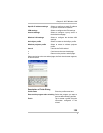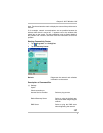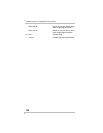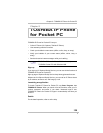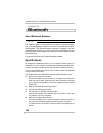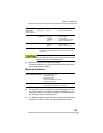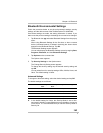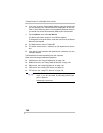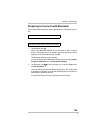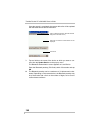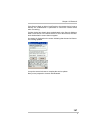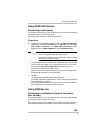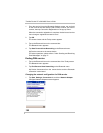Chapter 10: Bluetooth
143
Bluetooth Environmental Settings
Follow the procedure below to set the environmental settings, security
settings, and the device name of the Toshiba Pocket PC e800/e805.
Once these settings are made, the setting information is stored. If you
want to use the previous settings, the settings do not need to be changed.
1. Tap Bluetooth icon and select Bluetooth Settings from the pop-up
menu.
When using Bluetooth Settings for the first time, or when a remote
device (connected partner) is deleted, the dialog box shown above
appears on the Bluetooth Settings. Tap OK.
The Bluetooth Settings screen appears.
You can also display the Bluetooth Settings screen by tapping Start,
Programs, Bluetooth, and then Bluetooth Settings.
2. Tap Options on the command bar.
The Options menu appears.
3. Tap Security Settings on the Options menu.
The Change Security Setting screen appears.
To change the security setting, tap the desired security setting and
tap OK.
You can select from four security settings: Office, Mobile, Home, and
Other. The default setting is Home.
Advanced Settings
To change an advanced setting, select the desired setting and tap OK.
The default settings are as follows.
■ In the default setting for Home, the Security Mode is set to Non-
secure and, therefore, unspecified devices may be able to connect to
Local Device. It is recommended that you set the Security Mode to
Security On.
Discoverability
Mode
Connectability
Mode
Security Mode Encryption
Office Discoverable Connectable Security On Yes
Mobile Non-discoverable Non-connectable Security On Yes
Home Discoverable Connectable Non-secure No
Other Discoverable Connectable Security On Yes