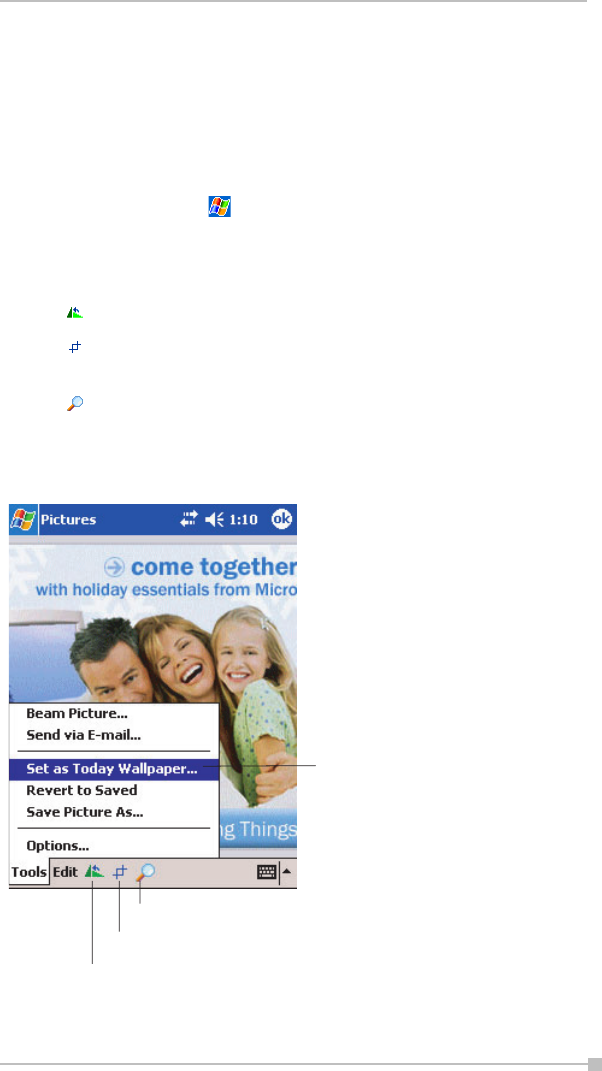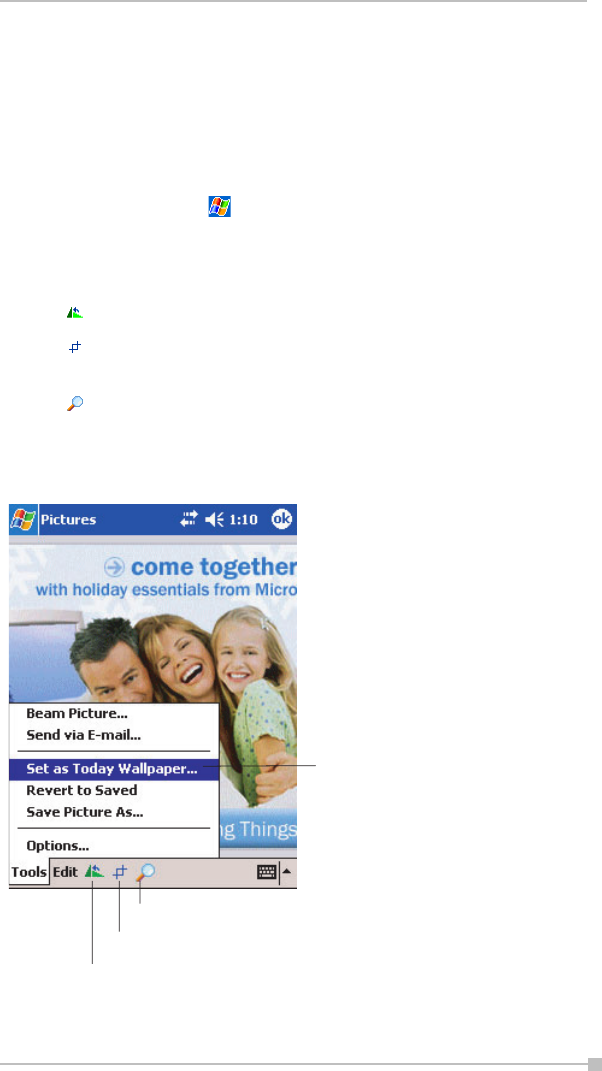
Chapter 5: Companion Programs
91
Pictures
You can use Pictures to view .jpg pictures stored on your device or on a
storage card, send pictures to others, view a slideshow of your pictures,
or set a picture as the background on the Today screen.
Edit Pictures
To view .jpg pictures, tap , Programs, and then Pictures. At the Pic-
tures screen, tap the .jpg file name you want to view.
You can rotate, crop, zoom, and adjust the brightness and color contrast
of your .jpg pictures.
• Tap to rotate a picture 90 degrees counter-clockwise.
• Tap to crop a picture by dragging and selecting the crop area. Tap
outside of the box to stop cropping.
• Tap to display the Zoom panel, from which you can zoom in or out
of a picture, or return a picture to full-screen size.
•Tap Edit and then Brightness and Contrast to adjust the brightness
and contrast levels of a picture.
Tap to set the picture as the
background on the Today Screen.
Zoom button
Tap to crop a picture
Tap to rotate a picture