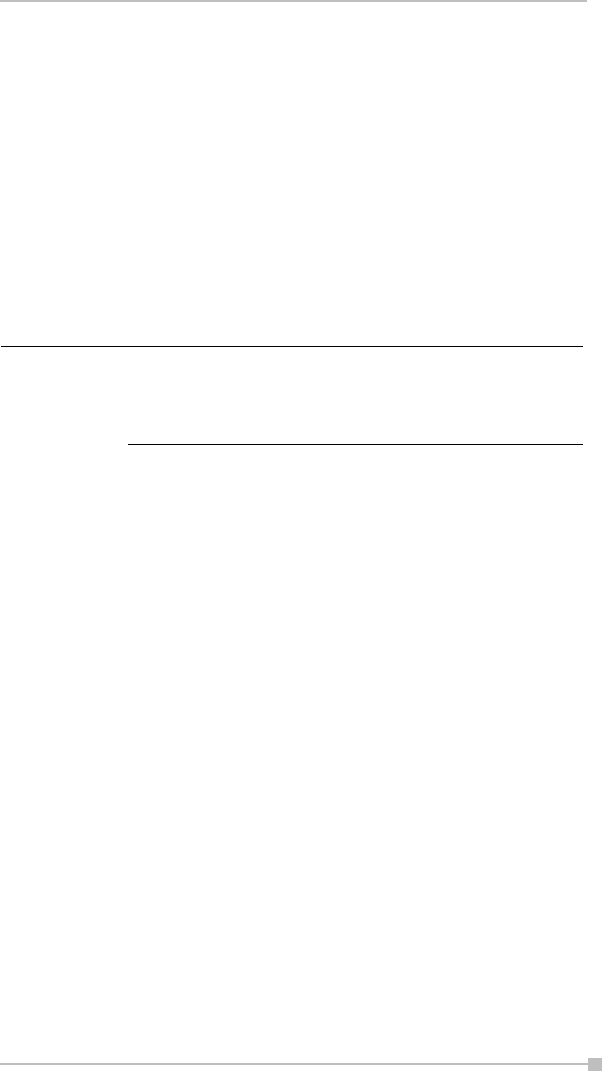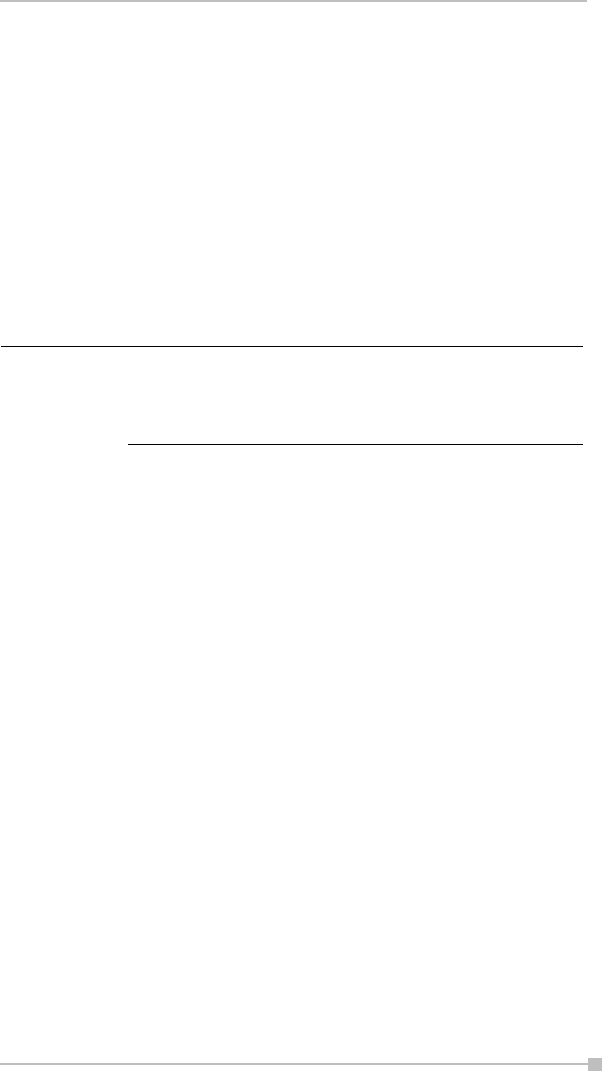
Chapter 10: Bluetooth
149
Using DUN/LAP Service
Connecting to the Internet
This section explains how to use DUN service to connect to the Internet
by connecting to a modem or cell phone.
LAP service uses the same method of connection.
Preparations
■ To connect to a Bluetooth-enabled modem, tap Start, Settings Con-
nection tab, and then Connections, in the My ISP area, tap Add a
new modem connection. The Make New Connection screen
appears. From the Select Modem list, select Bluetooth Card.
1. From the service list on the Bluetooth Settings screen, tap and hold
on the name of the DUN or LAP service to which you want to con-
nect, then tap Connection Registration on the pop-up menu.
The screen is connected to DUN service.
When you disconnect from the Internet or exit your email application,
the Bluetooth connection is also terminated.
2. Tap OK.
The screen closes and the Today screen appears.
For further operations, please refer to "Inbox: Sending and Receiving
Email Messages" on page 71.
When you disconnect from or exit the Internet or your email applica-
tion, the Bluetooth connection is also terminated.
Using PAN Service
Connecting to the Network (Intranet, Internet or
Peer-to-Peer)
This section explains how to use PAN service to connect to the Network
by connecting to the Access Point or PC.
This service is alike to the DUN/LAP service. But this service does not
need complicated additional settings, like a modem and dialup settings.
For operations of the modem or cell phone, please refer
to the user's guide of the respective device.
Any dial-up number can be used for LAP service. Select
and enter the desired number.
NOTE