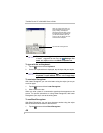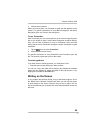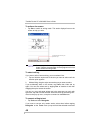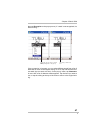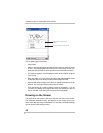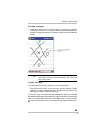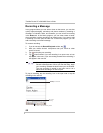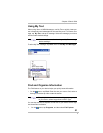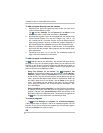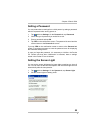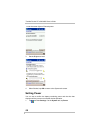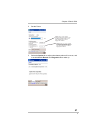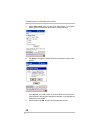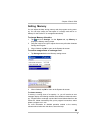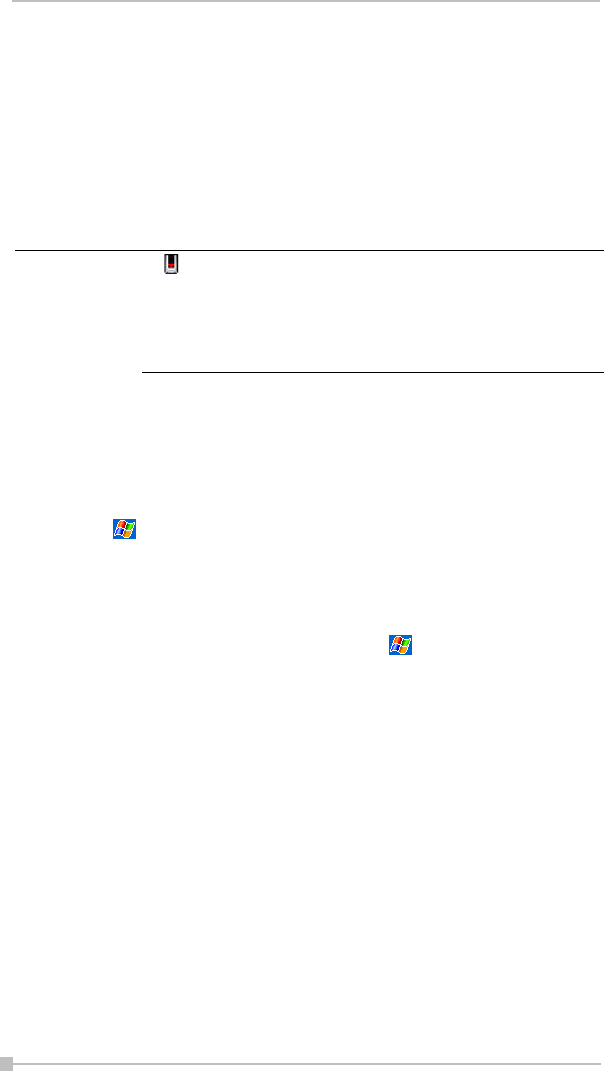
Toshiba Pocket PC e800/e805 User’s Guide
52
2. Tap My Device, and then tap to open any folder.
3. To change folders, tap My Device, point to your folder, and then tap
to open. Tapping Name allows you to sort the folders by ascending
or descending order.
4. To create a new folder, tap and hold on the screen, and then select
New Folder from the pop-up window.
Customize Your Toshiba Pocket PC
You can customize your device by adjusting device settings and installing
additional software.
Adjusting Settings
You can adjust device settings to suit the way you work. To see available
options, tap , Settings, then the Personal or System tab located at
the bottom of the screen.
You might want to adjust the following:
• Clock, to change the time or to set alarms
• Menus, to customize what appears on the menu, and to enable a
pop-up menu from New
• Owner Information, to enter your contact information
• Password, to limit access to your device
• Power, to maximize battery life
• Today, to customize the look and the information that is displayed on
the Today screen
Adding or Removing Programs
Programs added to your device at the factory are stored in ROM (read-
only memory). You cannot remove this software, and you’ll never acci-
dentally lose ROM contents. ROM programs can be updated using spe-
cial installation programs with a *.xip extension. All other programs and
data files added to your device after factory installation are stored in RAM
(random access memory).
A next to a file name indicates the file is saved on a
storage card.
You can move files in File Explorer by tapping and holding
the item you want to move, and then tapping Cut or
Copy and Paste on the pop-up menu.
NOTE